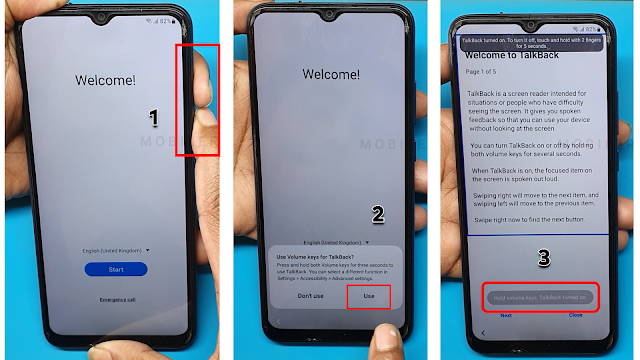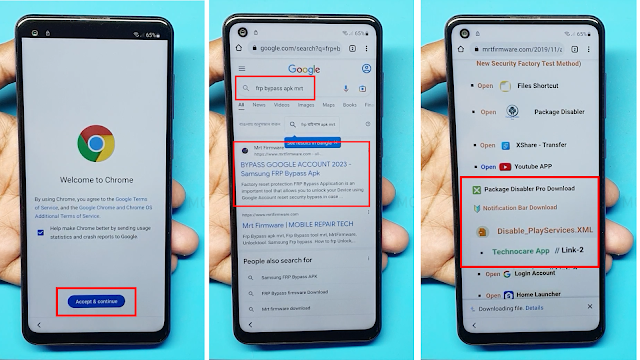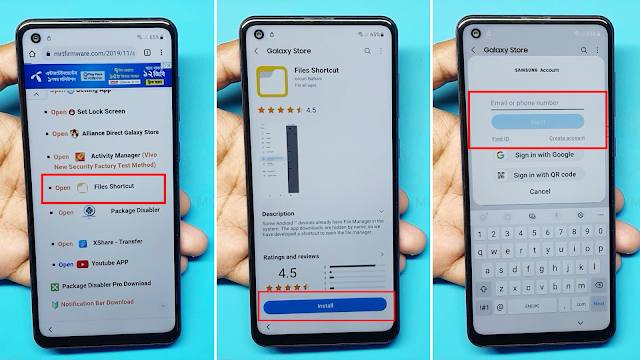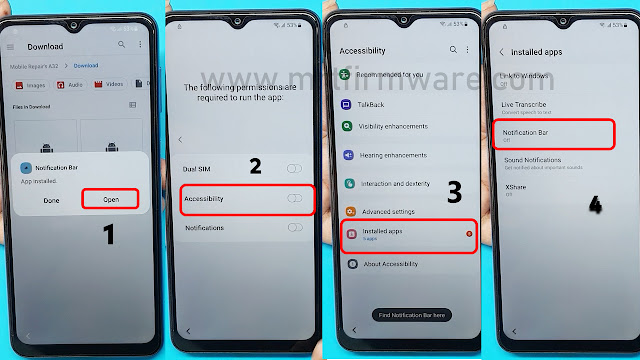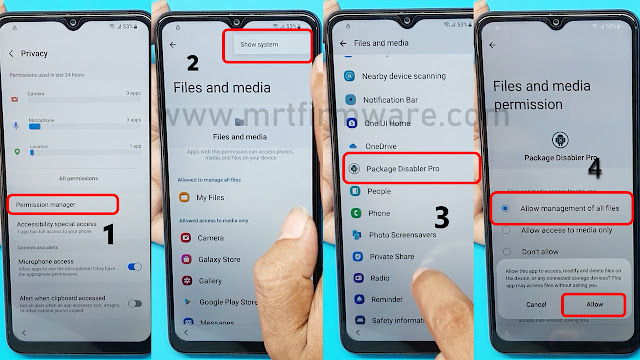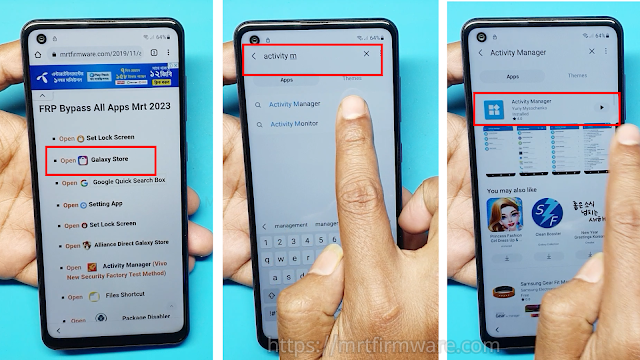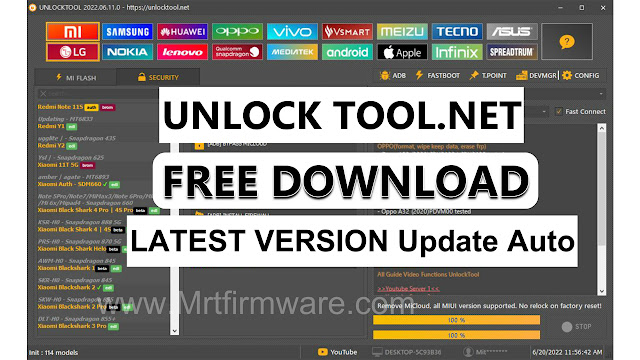Samsung A71 Frp Bypass Android 12 Without Pc
Understanding Frp Lock On Samsung Galaxy A71
What Is Frp Lock?
Frp lock, also known as google lock or factory reset protection, is a security measure that prevents unauthorized access to your samsung galaxy a71.It is designed to protect your device and personal data in case it gets lost, stolen, or factory reset without your permission.Frp lock ensures that only the original google account used on the device can access it after a factory reset. Google provides the new FRP feature on Android Lollipop, Marshmallow, Nougat, Pie, Oreo, and 10 Q Android 11 Android 12 and Latest versions Android 13. The summarization of factory reset protection is FRP and it basically protects Android users’ personal data and Privacy during thefts. The process of unlocking FRP security has different with every new Android version and phone. So, always remember the Gmail account information to avoid FRP protection lock.
Why Is Frp Lock Important?
- Frp lock adds an extra layer of security to your samsung galaxy a71 by preventing unauthorized access to your device, protecting your personal information, and reducing the risk of data breaches.
- It discourages thieves from resetting stolen devices, making them less valuable and more difficult to use.
How Does Frp Lock Work On Samsung Galaxy A71?
- When frp lock is enabled on your samsung galaxy a71, it prompts you to enter the google account credentials that were previously used on the device after a factory reset.
- The device verifies the account information with google's servers to ensure that the person resetting the device is the rightful owner.
- If the correct account credentials are not provided, the device remains locked and inaccessible.
- Locked frp can be a frustrating experience as you won't be able to use your samsung galaxy a71 without providing the previously used google account credentials.
- Factory resetting a locked frp device without the correct credentials may result in the device being permanently locked, making it unusable.
- It is important to remember your google account credentials and properly disable frp lock before performing a factory reset on your samsung galaxy a71 to avoid any unwanted consequences.
Preparing For Frp Bypass On Samsung A71
Gathering The Necessary Tools And Resources
- It is essential to gather the required tools and resources before attempting the frp bypass on your samsung a71. Having everything in place will ensure a smooth process.
- The tools you will need include a sim card with pin code, a compatible usb cable, a computer or laptop, and a stable internet connection.
- Additionally, you will need to download the necessary files such as the frp bypass apk and the associated firmware for your samsung a71 model.
Checking Device Compatibility For Frp Bypass
- One essential step before attempting the frp bypass on your samsung galaxy a71 5g is to verify if your device is compatible.
- Check the firmware version of your samsung a71 and ensure that it is supported for frp bypass. Some firmware versions may require different methods or tools.
- It's crucial to find the correct frp bypass method and tools that are compatible with your device's specific model and firmware version.
- Research and verify the compatibility of your samsung a71 5g device to avoid any issues or potential complications during the frp bypass process.
Method 1: Frp Bypass Without Pc On Samsung A71 (Android 12)
Step-By-Step Instructions For Frp Bypass Without Pc:
- Firstly, you need to download an frp bypass app that is compatible with your samsung a71 running android 12. There are various options available, such as hushsms,
- To install and use an frp bypass app on your samsung A71, follow steps:
- Download the frp bypass app from a trusted source or the mrtfirmware.
- Locate the downloaded apk file on your device and tap on it to begin the installation process.
- If prompted, enable installation from unknown sources in your device settings.
- Once the installation is complete, open the frp bypass app on your samsung A71.
- Follow the on-screen instructions provided by the app to bypass the google lock on your device.
How To Bypass Samsung A71 Android 12 Without Pc
- WiFi Connection
- A Samsung Account
- Notification Bar.apk (Link Here)
- Package Disabler Pro.apk (Link Here)
- Disable Play Service.XML (Link Here)
- Technocare Apk (Link Here)
- Files Shortcut (Link Here)
Starting The Frp Bypassing Process
- First, Switch on your Samsung
- Click on Start button.
- Connect the WiFi connection to phone.
- Agree to Terms & Conditions and click Next.
- Now this Samsung phone is FRP locked continue with detailed tutorial.
- Now Press or Hold Volume Up & Volume Down key Together few Seconds to Enable TalkBack
- Tap use.
- Again, Press or Hold Volume Up & Volume Down key Together few Seconds to Enable TalkBack
- Draw reverse L on the Phone screen,
- tap on while using the app, then double click.
- Use double tap Voice Commands
- Say loudly “Google Assistant” (If this process does not work the first time, then do it again.)
- Say loudly Open Youtube
- Press Or Hold Volume Up & Volume Down key Together few Seconds to Disable TalkBack
- Tap on the Account Icon on the top right corner.
- Go to "Settings" and open "About" page.
- Then tap on YouTube Terms of Service.
- Doing so will open the Chrome browser on your Samsung phone.
- Chrome browser on Accept & Continue.
- Tap Search on Google> Frp Bypass Apk mrt
- Now Download >
- Tap on File Shortcut
- Tap on Agree then Signs into your Samsung account.if you don't have samsung Account Please Create New Account
- 2- Step Verification Code Will Sent on Registerd Mobile No.
- Sign in and Install the File Shortcut App
- Apk Not Install Because Of Security Reason
- Now i m going To Break the Security
- Open google Chrome → Download list.
- Now Tap 5 Times Try To install Downloaded Apps from Google Chrome
- Tap on File Shortcut → Download.
- Now Install Notification Bar apk
- Perfect As You Can See Now App Is Installing
- Open Notification Bar app > On Accessibility
- Tap Installed Apps > Tap Notification Bar Turn on → Allow.
- Install Package Disabler Pro Apk
- Install complete, not open Package Disabler Apk
- Tap Go Settings > Privacy >Permission Manager
- Privacy → Permission manager → Files and media → Show System
- Package Disabler Pro →
- Allow management of all files → allow.
- Turn Off WiFi and Mobile data → Then Open Packages Disabler Pro App
- Tap → On WiFi connection → ENABLE ADMIN → Activate → Agree.
- Click on 3 dots and then select import from Xml.
- select file from Download Folder → Disable playService.xml.
- And Then Click IMPORT
- Now Go Settings > Account and backup
- Manage > Add account.
- Click on Google
- Enter your own Google account and Password.
- Go back to the Easy Frp lock Script.
- Tap on Galaxy Store
- open Galaxy Store Search Activity Manager
- Then Install Activity Manager And then open it.