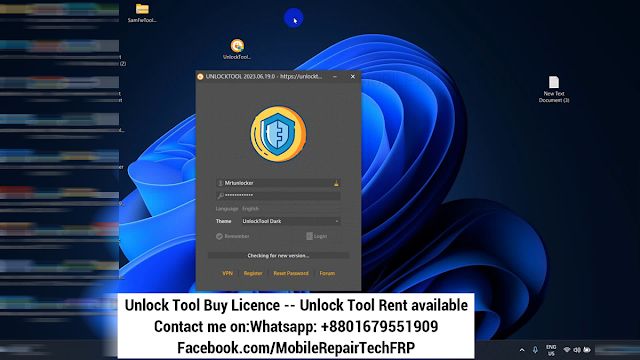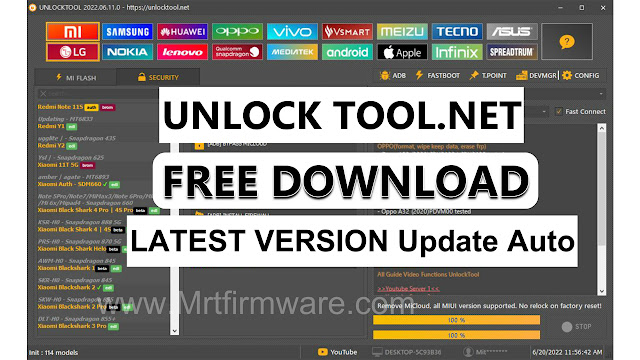Samsung A50s FRP Bypass Android 11 One Click Frp Unlock Tool Free
Samsung Galaxy A50s Frp Bypass Android 11 one click frp Unlock Tool is a Free Tool for Bypassing Frp on samsung A50s running on android 11. This tool allows users to easily unlock the frp without any hassle or complicated steps.
With just a single click, you can bypass the frp and gain access to your samsung a50s device. No need to worry about forgetting your google account credentials or being locked out of your phone. This tool provides a convenient and efficient solution for frp bypass on samsung a50s devices.
Get your device unlocked quickly and easily with this free tool.
What Is Frp Lock?
- Frp lock is a security measure introduced by google to protect stolen or lost devices.
- It requires the user to verify their identity by entering the google account login credentials associated with the device.
Google provides the new FRP feature on Android Lollipop, Marshmallow, Nougat, Pie, Oreo, and 10 Q versions. The summarization of factory reset protection is FRP and it basically protects Android users’ personal data and Privacy during thefts. The process of unlocking FRP security has different with every new Android version and phone. So, always remember the Gmail account information to avoid FRP protection lock.
Preparations Before Starting The Frp Bypass Process
Before embarking on the samsung a50s frp bypass process, there are a few important preparations that need to be taken care of. These steps ensure a smooth and successful bypass, while also safeguarding your important data. Let's take a look at the key points to consider:
- Backing up important data: It is essential to create a backup of all your important files and data stored on your samsung a50s device. This will help prevent any accidental loss or deletion during the frp bypass process. Ensure that you have a secure backup on an external storage device or cloud storage.
- Enabling usb debugging: To effectively bypass the frp lock on your samsung a50s, you will need to enable usb debugging. This feature allows your device to communicate with your computer during the bypass process. It is a crucial step that needs to be completed to ensure a successful bypass.
- Connecting the device to a pc: Once you have enabled usb debugging on your samsung a50s, the next step is to connect your device to a computer. Make sure you have the necessary usb cable for this. Connecting the device to a pc establishes a connection that is needed for the frp bypass tool to work effectively.
By following these preparations, you are setting a solid groundwork for the frp bypass process. These steps will ensure the security of your data and enable a smooth bypass, helping you unlock your samsung a50s device effortlessly.
Launching The Samsung A50S Frp Bypass Tool
Downloading And Installing The Tool:
- The samsung A50s frp bypass tool is an essential tool for bypassing frp (factory reset protection) on the samsung a50s running android 11.
- To download the tool, visit a trusted website or forum that offers the tool for free.
- Once you find a reliable source, click on the download link to begin the download.
- Save the tool to a location on your computer where you can easily access it.
Steps To Download And Install The Tool On Your Computer
Once you have downloaded the samsung frp tool 2023, follow these steps to install it on your computer:
- Locate the downloaded file on your computer.
- Double-click the file to start the installation process.
- Follow the on-screen instructions to complete the installation.
- Once the installation is finished, launch the samsung frp tool 2023.
By installing the tool on your computer, you'll be ready to initiate the frp bypass process for your samsung A50s.
How To Bypass Google Verification On Samsung Galaxy A50s
- Run the tool as an administrator
- Click on Register or Login
- To By Get Active Unlock Tool License
- This will take you to the official website to sign up: Here
- Register your Account Hare.
- Now type your registered Email id & Password in the tool
- Click Login
- Now you can use the tool on your computer.
- Right click on My Computer => Select Manage
- The Computer Management Window will open.
- Click on Device Manager
- Check under the Modem section the Samsung Mobile USB Modem will be shown!
- Note: If you see Exclamation Sign on your Samsung USB modem then uninstall the driver and reinstall it again.
- Go back to Phone!
- Open the main Welcome Screen
- Go Emergency Call
- Dial Code *#0*#
- Connect USB Cable Computer to Phone
- Now connect your Samsung A50s phone to the computer
- Connect USB Cable Computer to Phone
- FUNCTIONS → [COM] Remove FRP [2023]
- Click Method 2 [New]
- Allow USB Debugging → For Pc
- Now start the ADB interface on the screen and highlight it it's → OK.
- Now wait for some time the phone will automatically bypass FRP.
- You have successfully bypassed the FRP from Samsung A50s phone…
- Once finished, the device will restart.
- Then Disconnect the phone.
- Wait for Powered on the Samsung phone!
- That’s it.
Download the Unlock Tool Latest Version Download
How To Bypass Google lock on Samsung One click FRP Tool
- Download the SamFw Frp Tool 4.7.1
- extract it to your computer.
- Now Run the SamFwFRPTool.exe As Admin
- Make Sure: Don’t forget to Install Samsung USB Driver on your computer.
- Go back to the computer screen.
- Right click on My Computer => Select Manage
- The Computer Management Window will open.
- Click on Device Manager
- Check under the Modem section the Samsung Mobile USB Modem will be shown!
- Note: If you see Exclamation Sign on your Samsung USB modem then uninstall the driver and reinstall it again.
- Go back to Phone!
- Open the main Welcome Screen
- Go Emergency Call
- Dial Code *#0*#
- Connect USB Cable Computer to Phone
- Now connect your Samsung A73 5g phone to the computer
- Connect USB Cable Computer to Phone
- Test Mode → Click on the Remove FRP (Aug 2022 security)
- Allow USB Debugging → For Pc
- Now start the ADB interface on the screen and highlight it it's → OK.
- Now wait for some time the phone will automatically bypass FRP.
- You have successfully bypassed the FRP from Samsung phone…
- Once finished, the device will restart.
- Then Disconnect the phone.
- Wait for Powered on the Samsung Galaxy A04s phone!
- That’s it.
SamFw Tool 4.7.1 Download link
For Any Premium Unlock Service Instantly Need Contact Us:
Whatsapp: wa.me/+8801679551909
Telegram: https://t.me/MrtUnlocker
Telegram Channel: https://t.me/mrtunlock
Method 1: Samsung A50s FRP Bypass Tool Android 11
This method Without Talkback, which allows Google assistant to your android smartphone. Here are the steps involved in this method:
Navigating The Tool'S Interface:
- After downloading the samsung a50s frp bypass tool, locate the file on your computer and extract it if necessary.
- Double-click on the tool's executable file to launch it.
- The tool will open with a user-friendly interface that displays the necessary steps to bypass frp on the samsung a50s.
- Familiarize yourself with the different sections and options available in the tool's interface.
- Pay attention to any additional instructions or requirements mentioned within the tool.
- Follow the on-screen prompts to ensure a successful frp bypass.
- Make sure to read any notifications or warnings that may appear during the process.
The samsung a50s frp bypass tool is an effective solution for unlocking frp on the samsung a50s with android 11. By downloading and installing the tool, as well as navigating its user-friendly interface, users can bypass frp and regain access to their device.
Make sure to follow the instructions carefully to ensure a successful outcome.
Executing The Frp Bypass On Samsung A50S
Samsung a50s frp bypass android 11 one click frp unlock tool free: executing the frp bypass on samsung a50s
The frp (factory reset protection) feature on samsung devices can be quite a hurdle when it comes to unlocking your device. But don't worry, with the help of the samsung a50s frp bypass tool, you can easily bypass frp on your samsung a50s running android 11 with just a few simple steps.
In this section, we will guide you through the process of executing the frp bypass on your samsung a50s, ensuring a successful unlock.
Following The On-Screen Instructions:
To start the frp bypass process, you need to follow the on-screen instructions provided by the samsung a50s frp bypass tool. These instructions will guide you through the necessary steps to bypass frp on your device. Here's what you need to do:
- Download and install the samsung a50s frp bypass tool on your computer.
- Connect your samsung a50s to the computer using a usb cable.
- Launch the samsung a50s frp bypass tool and follow the on-screen prompts to establish a connection between your device and the tool.
- Once the connection is established, carefully follow the step-by-step instructions displayed on the screen to execute the frp bypass process.
Performing The Required Steps for Successful Frp Unlock:
To successfully unlock the frp on your samsung a50s, you need to perform a series of specific steps. These steps are designed to bypass the frp protection and grant you access to your device. Here are the required steps for a successful frp unlock:
- Put your samsung a50s into the download mode by pressing and holding the power, volume down, and home buttons simultaneously.
- Once in download mode, connect your device to the computer using a usb cable.
- Launch the samsung a50s frp bypass tool and select your device model from the tool's interface.
- Click on the "start" button to initiate the frp unlock process.
- Follow the on-screen instructions provided by the tool to proceed with the frp bypass. This may include downloading and installing additional files, so make sure your internet connection is stable.
- Once the frp bypass process is complete, your samsung a50s will be unlocked, and you can set up your device without any frp restrictions.
By following the on-screen instructions and performing the required steps, you can easily execute the frp bypass on your samsung a50s and regain access to your device. The samsung a50s frp bypass tool simplifies the process, making it quick and hassle-free.
So, if you find yourself locked out of your samsung a50s due to frp, give this tool a try and enjoy the freedom of using your device again.
Troubleshooting Common Issues During Frp Bypass
Addressing connection issues between the device and the pc:
- Ensure that the usb cable is properly connected to both the device and the pc.
- Try using a different usb port on your computer to rule out any port-related problems.
- Check if the usb debugging option is enabled on your device. If not, enable it by going to the developer options in settings.
- Restart both your device and your computer to refresh the connection.
Handling software compatibility problems:
- Make sure that you have the correct frp bypass tool that is compatible with your samsung a50s running android 11.
- Check if there are any updates available for the frp bypass tool and install them if necessary.
- Verify that your computer meets the system requirements for the frp bypass tool.
- Disable any antivirus or security software temporarily, as they may interfere with the frp bypass process.
Resolving any errors encountered during the process:
- If you encounter any errors during the frp bypass process, note down the error message and search for possible solutions online.
- Ensure that you are following the correct steps and procedures as described by the frp bypass tool or tutorial.
- Try clearing the cache on your device before attempting the frp bypass again.
- If the error persists, consider reaching out to the developer or support team of the frp bypass tool for assistance.
Remember, when troubleshooting common issues during frp bypass, it's important to stay patient and follow the steps carefully. With the right approach, you'll be able to successfully bypass the frp lock on your samsung a50s running android 11.