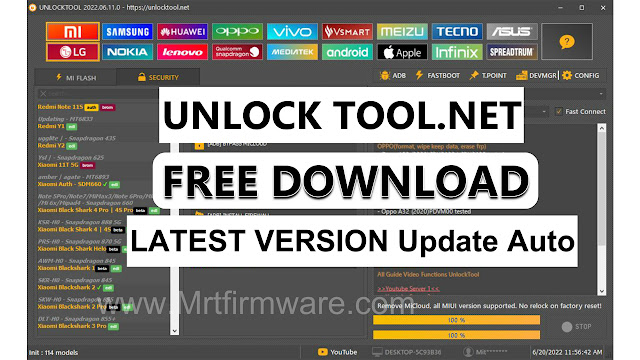Samsung A30 A305F Frp Bypass Firmware Download Without Password
Samsung A30 frp bypass firmware download without password is a reliable solution for samsung A305f u6 frp bypass not work fix 2023. By following this method, users can bypass frp lock hassle-free.
The process involves downloading the Samsung A30 firmware without the need for a password. This firmware will effectively bypass frp and fix any issues encountered during the process. Read on to find out more about the steps to follow for successful frp bypass on the samsung A30.
Available Firmware For Samsung A30 Frp Bypass
Samsung a30 frp bypass firmware download allows users to unlock the device and regain access without needing a password. However, it is crucial to select the correct firmware version for a successful bypass. In this section, we will explore the different firmware versions available for the samsung a30 and highlight the importance of choosing the right one.
Contents hide
Overview Of Different Firmware Versions Available For Samsung A30:
- The firmware version refers to the software that operates the device.
- Samsung releases updates periodically to enhance the device's performance and security.
- Different firmware versions may have varying compatibility with frp bypass methods.
Importance Of Selecting The Correct Firmware Version For Successful Bypass:
- Choosing the right firmware version is crucial to ensure compatibility with the frp bypass process.
- Using an incompatible firmware version may result in unsuccessful bypass attempts and device malfunctions.
- The firmware version should match the device model and android version.
How To Find And Download The Firmware Without Password Requirement:
- Visit the official samsung website or trusted third-party websites to search for firmware downloads.
- Locate the correct firmware version based on the device model and android version. Ensure it supports frp bypass.
- Download the firmware file to your computer.
- Extract the firmware file if necessary using appropriate software.
- Connect your samsung a30 device to the computer, entering the download mode.
- Use odin, a popular firmware flashing tool, to install the firmware on your device.
Remember, it is crucial to double-check the firmware version and ensure it is compatible with the samsung a30 model and android version before initiating the frp bypass process. By following these steps, you can obtain the necessary firmware without encountering any password requirements and successfully bypass the frp lock on your samsung a30 device.
Samsung A305F U6 Frp Bypass Not Working: Possible Causes
Discuss The Reasons Why Previous Frp Bypass Methods May Fail For Samsung A305F U6
- Outdated firmware: One possible cause of the frp bypass method not working on the samsung a305f u6 is having outdated firmware. The previous methods might not be compatible with the latest firmware, resulting in failure.
- Incorrect methods: Another reason for frp bypass not working could be using incorrect methods or procedures. Different firmware versions may require specific steps to bypass frp, and using outdated or incorrect methods can lead to failure.
- Security updates: Samsung frequently releases security updates to prevent unauthorized access to the device. These updates may patch the vulnerabilities used in previous frp bypass methods, rendering them ineffective.
- Device-specific variations: Mobile devices from the same model line can have variations in hardware or software, resulting in compatibility issues when attempting frp bypass. It is crucial to consider the specific model variant to ensure the chosen method works.
Explain How Firmware Compatibility May Affect The Success Of Frp Bypass
- Version-specific compatibility: Firmware compatibility plays a vital role in the success of frp bypass methods. Different firmware versions may have varying security measures that must be bypassed. Using incompatible methods can result in failure.
- Security patch levels: Firmware updates often include security patches to address vulnerabilities. These patches may prevent previously successful frp bypass methods from working. Therefore, it is crucial to ensure the selected method is compatible with the device's security patch level.
- Manufacturer restrictions: Samsung, like other device manufacturers, may enforce stricter security measures in later firmware updates. These measures can make frp bypass more challenging, and using outdated firmware or incompatible methods can lead to failure.
Understanding the compatibility of firmware is essential for successful frp bypass on the samsung a305f u6. By recognizing the reasons behind previous failures and staying informed about firmware updates, users can troubleshoot effectively and ensure a bypass method that works.
Fixing Samsung A305F U6 Frp Bypass Issues
Samsung a305f u6 frp bypass not work fix 2023: fixing samsung a305f u6 frp bypass issues
Determine The Compatible Firmware Version For Samsung A305F U6
- To successfully bypass the frp (factory reset protection) on your samsung a305f u6 device, it is crucial to determine the compatible firmware version for your particular model.
- The firmware version plays a significant role in ensuring a smooth and hassle-free bypass process, so it is essential to find the correct version to avoid any compatibility issues.
- Different firmware versions are available for samsung a305f u6 devices, and using an incompatible version could lead to failures during the bypass process.
Step-By-Step Guide On How To Download And Install The Firmware Correctly
- Follow these step-by-step instructions to download and install the firmware correctly on your samsung a305f u6 device:
- Begin by searching for the compatible firmware for your specific model and firmware version.
- Once you have located the suitable firmware, download it onto your computer.
- Connect your samsung a305f u6 device to the computer using a usb cable.
- Open the downloaded firmware file and extract it to a specific folder on your computer.
- Launch the odin software tool on your computer and select the corresponding firmware file.
- Put your samsung a305f u6 device into download mode by pressing and holding the volume down, power, and home buttons simultaneously.
- Connect your device to the computer using the usb cable, and odin will detect the connected device.
- Click on the start button in odin to initiate the firmware installation process.
- Wait for the installation to complete, and once it's finished, your device will automatically reboot with the newly installed firmware.
Gathering Necessary Tools And Resources
Before diving into the frp bypass process, you need to ensure you have everything you need at your disposal. Here are the key tools and resources you should have before proceeding:
- A computer or laptop with a reliable internet connection.
- A usb cable to connect your samsung A30 device to the computer.
- The samsung A30 frp bypass firmware file, which can be downloaded without a password.
- Samsung usb drivers to establish a stable connection between your device and the computer.
- Odin software, a trusted tool for flashing firmware onto samsung devices.
- A charged samsung A30 device with at least 50% battery life.
Things you'll need:
- A computer
- A USB cable
- Samsung drivers
- Odin software
- Combination firmware file
- Stock firmware file
- FRP removal tool
Steps to remove Google account FRP lock:
- Download and install Samsung drivers on your computer.
- Download and extract the Odin software on your computer.
- Download the combination firmware file and stock firmware file for your Samsung device.
- Boot your Samsung device into download mode by pressing and holding the Volume Down, Home, and Power buttons simultaneously.
- Connect your Samsung device to your computer using a USB cable.
- Open the Odin software on your computer and select the combination firmware file in the AP field.
- Click on the Start button in Odin to flash the combination firmware file on your Samsung device.
- Once the flashing process is complete, your Samsung device will automatically reboot.
- Follow the on-screen instructions to set up your Samsung device until you reach the home screen.
- Download and install the FRP removal tool on your Samsung device.
- Open the FRP removal tool and follow the on-screen instructions to remove the Google account FRP lock from your Samsung device.
- Once the FRP removal process is complete, your Samsung device will automatically reboot.
- Boot your Samsung device into download mode again by pressing and holding the Volume Down, Home, and Power buttons simultaneously.
- Open the Odin software on your computer again and select the stock firmware file in the AP field.
- Click on the Start button in Odin to flash the stock firmware file on your Samsung device.
- Once the flashing process is complete, your Samsung device will automatically reboot.
- Follow the on-screen instructions to set up your Samsung device again.
Samsung A30 SM-A305F U6 Frp Unlock Firmware+Solution Dwonload : Link
- Download and install Samsung drivers on your computer.
- Download and extract the Odin software on your computer.
- Download the combination firmware file and stock firmware file for your Samsung device.
- Boot your Samsung device into download mode by pressing and holding the Volume Down, Home, and Power buttons simultaneously.
- Connect your Samsung device to your computer using a USB cable.
- Open the Odin software on your computer and select the combination firmware file in the AP field.
- Click on the Start button in Odin to flash the combination firmware file on your Samsung device.
- Once the flashing process is complete, your Samsung device will automatically reboot.
- Follow the on-screen instructions to set up your Samsung device until you reach the home screen.
- Download and install the FRP removal tool on your Samsung device.
- Open the FRP removal tool and follow the on-screen instructions to remove the Google account FRP lock from your Samsung device.
- Once the FRP removal process is complete, your Samsung device will automatically reboot.
- Boot your Samsung device into download mode again by pressing and holding the Volume Down, Home, and Power buttons simultaneously.
- Open the Odin software on your computer again and select the stock firmware file in the AP field.
- Click on the Start button in Odin to flash the stock firmware file on your Samsung device.
- Once the flashing process is complete, your Samsung device will automatically reboot.
- Follow the on-screen instructions to set up your Samsung device again.
Samsung A30 SM-A305F U6 Frp Unlock Firmware+Solution Dwonload : Link
Troubleshooting Tips For Common Issues Encountered During The Bypass Process
- Despite following all the necessary steps, you may run into certain hurdles while trying to bypass frp on your samsung a305f u6 device. Here are some troubleshooting tips to help you overcome common issues:
- If your device fails to enter download mode, ensure that you are correctly pressing the required buttons simultaneously and that your usb cable is functioning properly.
- In case the device does not get detected by odin, try using a different usb port on your computer or a different usb cable altogether.
- If the installation process gets stuck or fails, double-check that you have selected the correct firmware version and repeated the steps accurately.
- If your device experiences any software-related glitches after the bypass process, consider performing a factory reset to resolve the issue and start anew.
- If all else fails, it is recommended to seek assistance from a professional or visit a samsung service center for further support.
By following the appropriate steps and troubleshooting tips, you can overcome any frp bypass issues and successfully unlock your samsung a305f u6 device. Ensure to download the compatible firmware version for a smooth and seamless bypass process.
Alternative Methods For Samsung A30 Frp Bypass
The samsung a30 frp (factory reset protection) feature is designed to protect your device from unauthorized access. However, if you find yourself locked out of your samsung a30, there are alternative methods available for bypassing frp. In this section, we will explore these methods and discuss their pros and cons compared to firmware-based bypass.
It is crucial to choose a reliable and safe method to ensure the security of your device.
Explore Additional Methods And Tools Available For Bypassing Frp On Samsung A30:
- Frp bypass apps: There are various third-party apps available that claim to bypass frp on samsung a30. These apps usually require you to download and install them on your device. They offer step-by-step instructions to guide you through the bypass process. However, it is essential to note that not all apps are trustworthy, and some may even contain malware. Therefore, it is crucial to research and choose a reputable app from a trusted source.
- Otg cable method: Another method for bypassing frp on samsung a30 is by using an otg (on-the-go) cable. This method involves connecting a usb drive to your device using the otg cable. You will need to download and transfer specific files to the usb drive, which will then allow you to bypass frp. While this method can be effective, it may not be suitable for everyone as it requires additional hardware.