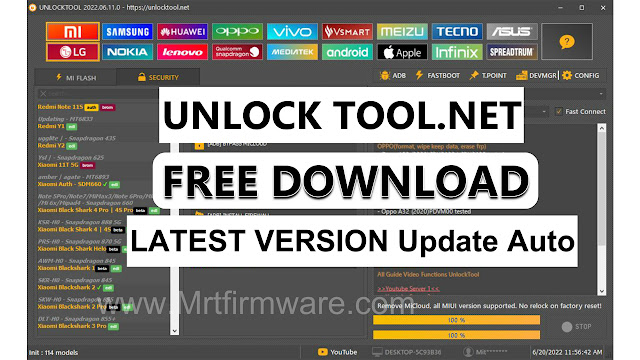Samsung A022F U3 Os11 Auto Patch Firmware Fix No Network
Samsung A02 SM-A022F AutoPatch File Download
A022F U3 OS11 AutoPatch Firmware When your Samsung phone is having problems due to an emergency call or network problem when you check IMEI, you see an IMEI NG problem or Baseband problem, how to repair these problems now, so today I have come up with a solution for you, this is with IMEI AutoPatch firmware. What can be done will be discussed.
With the Firmware link that I am sharing here, you can solve all your IMEI-related problems like IMEI repair with NG and IMEI problems you can solve all problems with files, you don't need any box for how to work, only with Odin Flash Tool. Yes, your phone problem will be solved without any extra hassle, and it will work so how to do it download the file by yourself and fix the phone.
This firmware is official from Samsung Cloud Server. Of course, we recommend you are using official Samsung tools like Samsung Smart Switch or Odin. Mrtfirmware.com will not be responsible for any damage caused by using the files on this website.
Introduction: Understanding The Samsung A02 SM-A022F U3 Os11 Autopatch Firmware
What Is Samsung A022F U3 Os11 Autopatch Firmware?
How Does It Differ From Other Firmware Versions?
- Compatibility: The samsung a022f u3 os11 autopatch firmware is tailored specifically to address the network and emergency call issues faced by users of the samsung a022f u3 model. It offers a targeted solution for these problems, ensuring compatibility and optimal performance.
- Patching capability: Unlike other firmware versions, the autopatch firmware utilizes advanced patching methods to fix network and emergency call problems. These patches are specifically designed to target the root causes of these issues, resulting in a more reliable and effective solution.
- Ease of use: The autopatch firmware can be easily flashed onto the samsung a022f u3 device using odin, eliminating the need for additional tools or technical expertise. This user-friendly process ensures that even users with limited technical knowledge can resolve their network and emergency call issues effortlessly.
Key Features And Benefits Of Using The Autopatch Firmware:
- Enhanced network stability: The autopatch firmware significantly improves network stability on the samsung a022f u3 device, ensuring a consistent and uninterrupted connection. Users can bid adieu to patchy network coverage and enjoy seamless communication.
- Fixed emergency call issues: With the autopatch firmware, users can overcome emergency call issues that may arise due to network interruptions or software glitches. This firmware provides a reliable solution to ensure that emergency calls can be made without any hindrances.
- Improved user experience: By resolving network and emergency call problems, the autopatch firmware enhances the overall user experience on the samsung a022f u3 device. Users can now enjoy smooth and uninterrupted browsing, streaming, and communication, resulting in greater satisfaction.
- Simple and efficient solution: Flashing the autopatch firmware via odin is a simple and efficient solution that saves users from the hassle of using multiple tools or seeking technical assistance. With just a few simple steps, users can regain network connectivity and resolve emergency call issues quickly.
Common Issues With Samsung A022F U3 Os11 Firmware
No Network Connectivity Problems
- Users may experience a loss of network connectivity on their samsung a022f u3 os11 devices. This can be frustrating, especially when trying to make calls or access the internet. Some key points to note about this issue include:
- No signal bars or weak signal strength may be observed.
- Inability to connect to wi-fi networks or mobile data.
- Call drops or inability to make/receive calls.
Emergency Call Related Issues
- Another common problem that users may encounter with samsung a022f u3 os11 firmware is emergency call related issues. These problems can prevent users from making emergency calls when needed. Here are some key points to consider:
- Inability to dial emergency numbers like 911 or local emergency services.
- Error messages related to emergency calls.
- Emergency call button not responding or inaccessible.
- Outdated firmware: Using an outdated version of samsung a022f u3 os11 firmware could lead to various connectivity issues. It is essential to keep the firmware updated to ensure optimal performance.
- Network provider issues: In some cases, network connectivity problems can be caused by issues with the network provider. Network outages, maintenance work, or technical glitches can temporarily disrupt the connection.
- Hardware problems: Faulty or damaged hardware components can also affect network connectivity. Damaged sim card, faulty antenna, or other hardware-related issues may need to be addressed.
- Software conflicts: Sometimes, conflicts between the firmware and other installed software can result in network connectivity problems. These conflicts can be resolved by updating or removing incompatible apps or software.
The Importance Of Downloading And Installing The Autopatch Firmware
Why Is It Necessary To Update The Firmware?
- Firmware updates provide essential bug fixes and security patches, ensuring the optimal functionality and performance of your samsung device.
- Regular updates help enhance the overall user experience by improving compatibility with various apps and software.
- By updating the firmware, you gain access to the latest features and enhancements introduced by samsung, ensuring your device remains up to date.
How Can The Autopatch Firmware Solve Network And Emergency Call Issues?
- Autopatch firmware specifically targets network and emergency call issues that may arise on your samsung device.
- This firmware automatically patches any network-related bugs or glitches, ensuring a stable and uninterrupted network connection.
- It resolves emergency call errors, allowing you to make calls without encountering any disruptions or errors.
Step-By-Step Guide: Downloading The Autopatch Firmware For Samsung A02 A022F U3 Os11
- Make sure your samsung a022f u3 os11 device is fully charged or has enough battery power to avoid any interruptions during the firmware update.
- Backup all your important data on the device to prevent any loss of personal information or files.
- Disable any security software or antivirus programs on your computer that may interfere with the firmware update process.
- Install the latest samsung usb drivers on your computer to establish a stable connection between your device and the computer.
- Research and identify a trustworthy website or source that offers the autopatch firmware specifically designed for your samsung a022f u3 os11 device model.
- Ensure that the website or source provides firmware updates from recognized and reputable developers to avoid any potential risks or malware.
- Verify the compatibility of the firmware with your device model and variant to prevent any compatibility issues.
- Download the latest version of the odin flashing tool on your computer.
- Extract the downloaded odin file to a convenient location on your computer to access it easily.
- Power off your samsung a022f u3 os11 device and boot it into download mode by pressing and holding the volume down, power, and home buttons simultaneously.
- Connect your device to the computer using a usb cable while it is in download mode.
- Launch the odin tool on your computer and wait for the connected device to be recognized.
- Select the autopatch firmware file in the appropriate section within odin by clicking on the corresponding button.
- Ensure that the necessary options are selected in odin, such as auto reboot and f. reset time.
- Finally, initiate the firmware flashing process by clicking the start button in odin, and patiently wait until the process completes.
A022F U3 Autopatch Firmware Download
File Name: Samsung A02 A022F U3 AutoPatch
File Size: (2.3.G)
Required Tool:.Odin Flash Tool Link
Driver Download: Samsung USB Driver
Samsung A022F Auto Patch File Download
How to Flash Samsung A022F
AutoPatch Firmware
1
- Download Samsung USB Drivers and Odin flash Tool.
2
- Install the drivers on your Pc.
3
- Download AutoPatch File, the baseband version must match the version of
the Autopatch file.
4
- Open the Odin Flash Tool.
5
- From the top, click on Select File and then AutoPatch Firmware file.
6
- Boot your device into download mode press Volume Down + Volume Up and connect
the USB cable.
7
- Press Flash to start.
1
- Download Samsung USB Drivers and Odin flash Tool.
2
- Install the drivers on your Pc.
3
- Download AutoPatch File, the baseband version must match the version of
the Autopatch file.
4
- Open the Odin Flash Tool.
5
- From the top, click on Select File and then AutoPatch Firmware file.
6
- Boot your device into download mode press Volume Down + Volume Up and connect
the USB cable.
7
- Press Flash to start.
Troubleshooting Network Connectivity Issues After Firmware Flash
Restarting Your Device To Apply The Changes:
- Power off your samsung a022f u3 by holding down the power button.
- Wait for a few seconds and then turn your device back on.
- Once it has rebooted, check if the network connectivity issue has been resolved.
- Restarting your device can sometimes help refresh the network settings and fix connectivity problems.
Resolving Emergency Call Issues with the Autopatch Firmware
Understanding The Factors That Can Cause Emergency Call Failures:
- Inadequate network coverage or low signal strength can lead to emergency call failures.
- Incorrect network settings or outdated firmware may prevent emergency calls from going through.
- Software glitches or conflicts can also be responsible for emergency call issues.
Precautions And Best Practices During The Firmware Update Process
Backing Up Your Data Before Flashing The Firmware
- Connect your samsung device to a computer using a usb cable.
- Transfer all your important files to a secure location on your computer.
- Alternatively, you can use cloud services or external storage devices to create a backup of your data.
Double-Checking The Firmware Compatibility With Your Device
- Visit samsung's official website or a trusted firmware repository to download the correct firmware for your specific model.
- Check the firmware version and ensure that it corresponds to the model number of your device.
- Cross-reference the firmware details to ensure compatibility with your device's current operating system and hardware specifications.