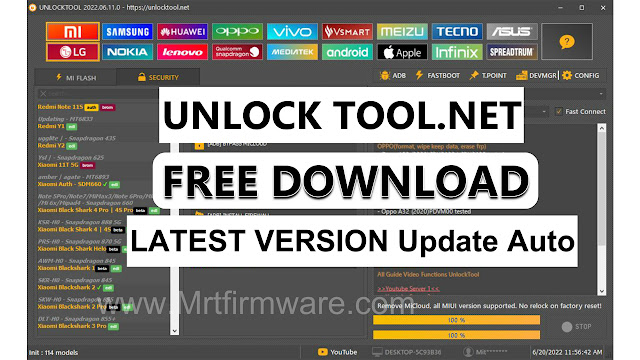Samsung J7 Frp Bypass Google Account Without Pc
To bypass google account on samsung j7 without a computer, follow these steps for j700f frp bypass. This article will guide you through the process of bypassing the google account verification on a samsung j7 without the need for a computer.
Whether you have forgotten your account credentials or purchased a used device with a locked account, we will show you how to get past this step and set up your samsung j7. By following these instructions, you can regain access to your phone and start using it without any limitations
What Is Frp Lock?
Frp lock is a security measure introduced by google to protect stolen or lost devices.It requires the user to verify their identity by entering the google account login credentials associated with the device.
Google provides the new FRP feature on Android Lollipop, Marshmallow, Nougat, Pie, Oreo, and 10 Q versions. The summarization of factory reset protection is FRP and it basically protects Android users’ personal data and Privacy during thefts. The process of unlocking FRP security has different with every new Android version and phone. So, always remember the Gmail account information to avoid FRP protection lock.
Method 1: Using A Sim Card to Bypass Frp on Samsung J7 J700F
Encountering the google account verification (frp) on your samsung j7 j700f can be frustrating, but there are ways to bypass it without the need for a computer. In this blog post, we will explore method 1: using a sim card to bypass frp on samsung j7 j700f.
This simple yet effective method allows you to regain access to your device without any hassle. So, let's dive in and walk through the step-by-step process.
Step 1: Inserting The Sim Card
Power on your samsung j7 j700f and go through the initial setup process until you reach the wi-fi setup screen.Insert a sim card with a pin lock into the device.
Connect to a wi-fi network but make sure you enter an incorrect password.
Step 2: Navigating Through The Setup Wizard
- On the wi-fi setup screen, tap on the "next" button.
- Select the option to "add another network."
- In the network name field, type any random combination of characters.
- Press and hold the text to highlight it, then tap on the three dots in the upper-right corner.
- Choose "assist" from the options that appear.
Step 3: Accessing The Keyboard Settings
- Tap on the grey google search bar at the top of the screen.
- Type any search term and highlight the text.
- Tap on the "share" option.
- Select "gmail" and add a new google account.
- Tap on the "next" button, followed by "ok."
Step 4: Using The Voice Command Feature
- Navigate back to the wi-fi setup screen by tapping on the back button.
- Long press the "@" symbol on the keyboard until "input method" appears.
- Select "google voice typing" and choose the "settings" option.
- From the settings menu, tap on "language" and select your preferred language.
- Go back to the keyboard settings and tap on "text-to-speech output."
- Enable the "google text-to-speech" engine.
Now that you have successfully completed these steps, you should have bypassed the google account verification (frp) on your samsung j7 j700f without the need for a computer. This method relies on cleverly utilizing the sim card and the setup wizard to access the keyboard settings and enable voice commands.
With this knowledge, you can easily regain access to your device and continue using it without any interruptions.
Method 2: Using A Custom Recovery To Bypass Frp On Samsung J7
If you're looking for an alternative method to bypass the google account on your samsung j7 j700f without using a computer, using a custom recovery can be a viable option. This method involves installing a custom recovery, booting into recovery mode, and performing a data wipe and factory reset on the device.
Here's a step-by-step guide on how to achieve this:
Step 1: Installing A Custom Recovery On Samsung J7 J700F
- Research and find a suitable custom recovery compatible with your samsung j7 j700f model.
- Download the custom recovery file onto your device.
- Put your phone into download mode by shutting it down and then holding the volume down, home, and power buttons simultaneously.
- Connect your device to the computer using a usb cable.
- Open the odin software on your computer.
- Click on the ap or pda button and select the custom recovery file you downloaded.
- Ensure that the "auto reboot" and "f.reset time" options are checked in odin.
- Click on the "start" button to initiate the installation process.
- Wait for the installation to complete successfully.
Step 2: Booting Into Recovery Mode
- Power off your device completely.
- Hold the volume up, home, and power buttons simultaneously until you see the samsung logo.
- Release the power button but continue holding the volume up and home buttons until you enter the recovery mode.
Step 3: Wiping Data And Factory Resetting The Device
- In the custom recovery menu, navigate using volume buttons and select the "wipe data/factory reset" option.
- Confirm your selection by pressing the power button.
- Wait for the data wipe and factory reset process to complete.
- Once finished, select the "reboot system now" option to restart your device.
By following these steps, you should be able to bypass the google account on your samsung j7 j700f using a custom recovery without the need for a computer. Remember to proceed with caution and be sure to back up any important data on your device prior to performing a factory reset.
Method 3: Using A Combination File To Bypass Frp On Samsung J7
With the advancement of technology, google account security has become more robust to protect users' data. However, if you find yourself locked out of your samsung j7 j700f due to a forgotten google account, don't fret! There are ways to bypass the frp (factory reset protection) without using a computer.
In this method, we will be using a combination file to bypass frp on the samsung j7 j700f.
Step 1: Downloading The Combination File
To get started, you will need to download the combination file for your samsung j7 j700f. The combination file is a firmware that contains the necessary software to bypass the frp lock. Follow these steps to download the combination file:
- Search online for a reputable website that provides combination files.
- Locate the combination file specifically designed for your samsung j7 j700f model.
- Click on the download button to initiate the file download.
- Save the combination file to a location on your device that you can easily access.
Step 2: Flashing The Combination File Using Odin Tool
Now that you have the combination file downloaded, it's time to flash it onto your samsung j7 j700f using the odin tool. Odin is a firmware flashing tool that allows you to install custom firmware on samsung devices. Follow these steps to flash the combination file:
- Power off your samsung j7 j700f.
- Enter the download mode by pressing and holding the volume down, home, and power buttons simultaneously.
- Connect your device to the computer using a usb cable.
- Launch the odin tool on your computer.
- In odin, click on the ap/pda button and locate the combination file you downloaded earlier.
- Ensure that only the auto reboot and f. reset time options are checked in the options tab of odin.
- Click on the start button to initiate the flashing process.
- Wait for odin to flash the combination file onto your samsung j7 j700f. Once the process is complete, you will see a 'pass' message in odin.
Step 3: Completing The Setup Process After Flashing
After flashing the combination file, you will need to complete the setup process on your samsung j7 j700f. Follow these steps to finalize the bypass frp process:
- Disconnect your device from the computer.
- Power on your samsung j7 j700f.
- Follow the on-screen instructions to complete the setup process, including connecting to a wi-fi network, signing in with a google account, and accepting the terms and conditions.
- Once the setup process is complete, you will have successfully bypassed the frp lock on your samsung j7 j700f without using a computer.
Note: it's important to remember that bypassing the frp lock without proper authorization is not encouraged. It's always advisable to use this method only if you are the legitimate owner of the device and have forgotten your google account credentials.
Using a combination file can be an effective method to bypass the frp lock on your samsung j7 j700f without the need for a computer. By following the steps outlined above, you can regain access to your device and continue using it without any restrictions.
Method 4: Using An Frp Bypass App To Bypass Frp On Samsung J7 J700F
The frp (factory reset protection) feature on samsung j7 j700f can sometimes be a hassle, especially if you've forgotten your google account credentials. But fear not, because there are methods to bypass frp without even needing a computer. In this section, we'll explore method 4, which involves using an frp bypass app specifically designed for samsung j7 j700f.
Let's dive right in!
Step 1: Downloading And Installing The Frp Bypass App
To get started, you'll need to find a reliable frp bypass app that supports samsung j7 j700f. Here are the key points to remember:
- Visit or search Google Frp Bypass apk Mrt to download the frp bypass app onto your samsung j7 j700f device.
- Ensure that you download the compatible version of the app that is specifically designed for your device model.
- Save the app file to a location on your phone where you can easily access it later.
- Once the downloading is complete, locate the app file and tap on it to initiate the installation process.
Step 2: Granting Necessary Permissions To The App
After successfully installing the frp bypass app, you'll need to grant certain permissions for it to work effectively. Here's what you need to do:
- Head over to the settings menu on your samsung j7 j700f device.
- Scroll down and find the "apps" or "applications" option.
- Look for the frp bypass app in the list of installed apps and tap on it.
- Inside the app settings, navigate to the "permissions" section.
- Grant all necessary permissions to the frp bypass app, including access to phone storage, contacts, and device administration.
Step 3: Bypassing Frp Through The App'S Interface
Now comes the exciting part - bypassing frp using the app's user interface. Follow these steps:
- Launch the frp bypass app on your samsung j7 j700f device.
- You will be presented with an interface that has various options and settings.
- Look for the "bypass frp" or similar option and tap on it.
- The app will initiate the bypass process and guide you through the necessary steps.
- Follow the on-screen instructions carefully to successfully bypass frp on your samsung j7 j700f device.
- Once the process is complete, your device will be free from the frp lock, and you can access it without needing your google account credentials.
By following this method, you can bypass frp on your samsung j7 j700f device without the need for a computer. Remember, it's crucial to download the frp bypass app from a trusted source to ensure its effectiveness and security. Don't let frp lock you out of your device - with the right app, you can regain access in no time.
Using A Usb Otg Cable to Bypass Frp on Samsung J7 J700F
Samsung j7 is one of the popular smartphones in the market, but sometimes users may face the issue of google account verification, also known as frp (factory reset protection). If you are looking for a way to bypass frp on samsung j7 j700f without a computer, then method 5: using a usb otg cable can be your solution.
This method allows you to connect a usb mouse or keyboard to your device and navigate through the frp setup process. Let's dive into the steps involved in bypassing frp on samsung j7 j700f using a usb otg cable.
Step 1: Connecting The Usb Otg Cable To The Device
To begin the process, follow these steps:
- Connect the usb otg cable to your samsung j7 j700f device.
- After connecting, you can proceed to the next step.
Step 2: Accessing Settings and Disabling Frp
Now that you have connected a usb mouse or keyboard, you can proceed to access the settings and disable frp. Follow these steps:
- On the frp setup screen, use the usb mouse to click on the accessibility option.
- Then, select the vision section and find the talkback option.
- Enable talkback by sliding the toggle switch to the right.
- A new talkback menu will appear. Draw an "l" shape on the screen by swiping down and right using your finger.
- This will open the global context menu. From the menu, select "talkback settings."
- In the talkback settings, locate the help & feedback option and select it.
- Tap on the "get started with voice access" option and a youtube video will open.
- Tap on the "share" option in the video and then select the gmail app.
- On the gmail app, tap on the three vertical dots to access more options and select "manage accounts."
- This will take you to the google account settings. From here, you can disable the frp feature.
By following these steps, you will be able to bypass frp on samsung j7 j700f without using a computer. Ensure that you carefully follow each step to successfully disable frp and gain access to your smartphone.
Frequently Asked Questions On How To Bypass Google Account On Samsung J7 Without Computer. Samsung J7 J700F Frp Bypass
Can I Bypass Google Account On Samsung J7 Without A Computer?
Yes, you can bypass the google account on samsung j7 without the need for a computer.
What Is Samsung J7 J700F Frp Bypass?
Samsung j7 j700f frp bypass is a method to remove the google account lock on samsung j7 j700f model.
Do I Need Any Special Tools or Software to Bypass the Google Account?
No, the method mentioned in the blog post does not require any special tools or software, making it easier for anyone to follow.
How Long Does It Take To Bypass The Google Account On Samsung J7?
The bypassing process usually takes around 10-15 minutes, depending on the user's familiarity with the steps.
Conclusion
To summarize, bypassing the google account on a samsung j7 without a computer is definitely possible by following the mentioned steps and methods. Throughout this blog post, we have explored various techniques, including using an otg cable, downloading frp bypass applications, and using a sim card.
These methods alleviate the hassle of being locked out of your device and provide a way to access your samsung j7 once again. By applying the instructions provided, you can successfully bypass the frp lock on your samsung j7 j700f without the need for a computer.
Remember to exercise caution and ensure that you have the necessary permissions before attempting to bypass any security measures. With these steps, you can easily regain access to your samsung j7 and continue using it seamlessly.