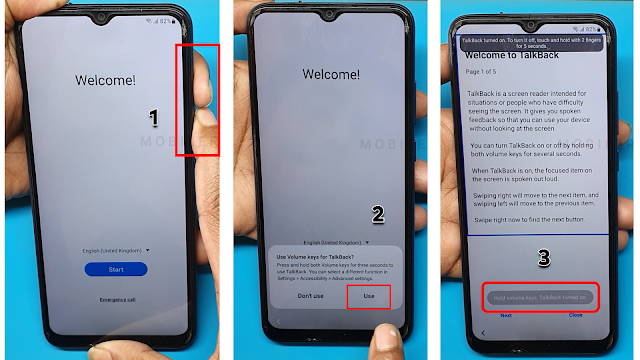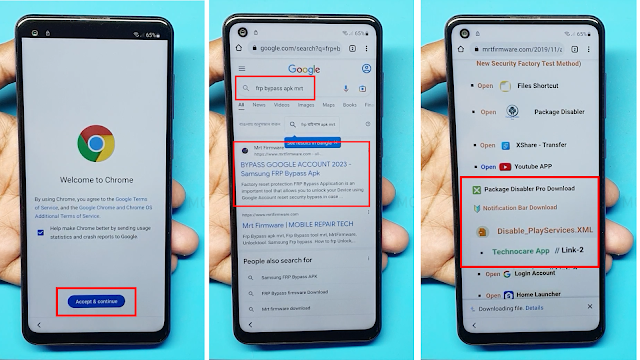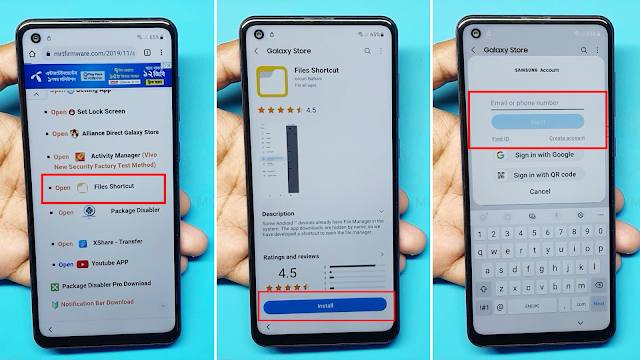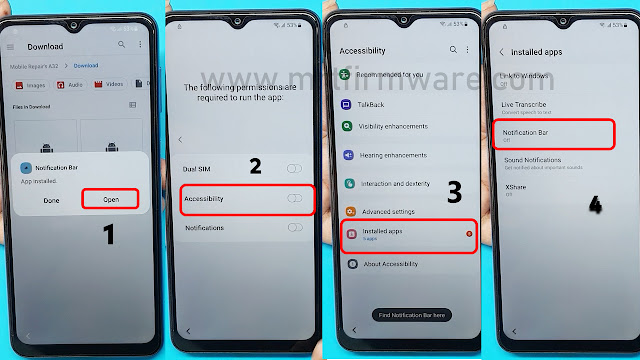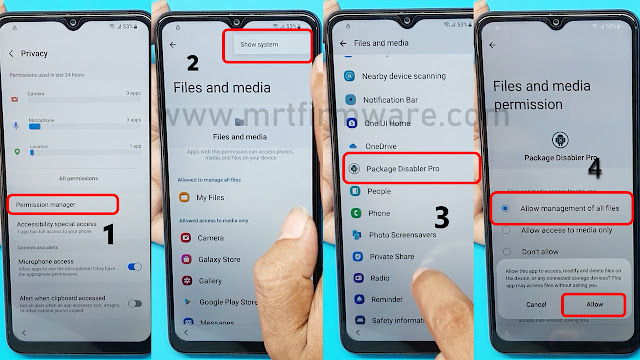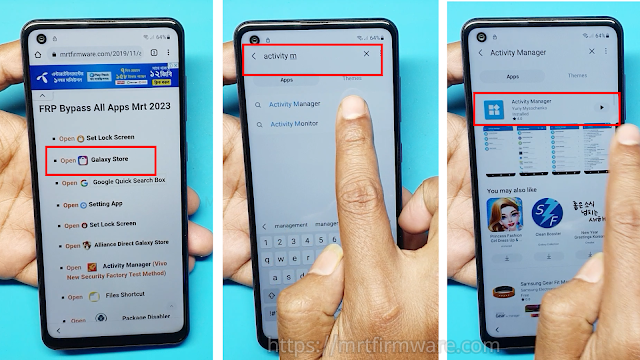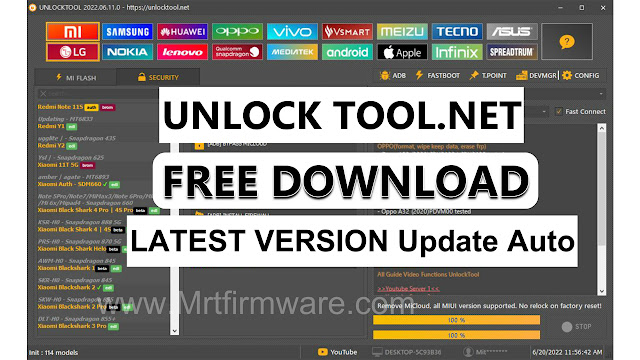Samsung Note 20 Ultra Frp Bypass Android 13
Samsung note 20 ultra frp bypass android 13 without pc: follow these easy steps to bypass frp on your samsung note 20 ultra without using a pc. Welcome to this guide on how to bypass frp on samsung note 20 ultra with android 13 without a pc.
Factory reset protection (frp) is a security feature that is designed to protect your device in case it is lost or stolen. However, it can become a problem if you forget your google account login details, and you need to reset the device.
In this guide, we will show you how to bypass frp on your samsung note 20 ultra without using a pc. Follow these easy steps, and you will be back in business in no time.
Frp Bypass: What It Is and How It Works
Samsung note 20 ultra is an advanced smartphone that runs on android os. This device comes with numerous built-in security measures to safeguard user data, including factory reset protection (frp). However, what if you forget your login credentials or purchase a used device with unknown login information?
In such scenarios, frp bypass is a potent solution that can remove the frp lock from your device, allowing you to log in without any login information. We'll discuss everything you need to know about frp bypass in samsung note 20 ultra, including how it works, why it is important, and the role of android 13 in the process.
Detailed Explanation Of Frp Bypass And Its Importance For Samsung Note 20 Ultra
Frp bypass is a method that enables you to bypass the factory reset protection (frp) feature on your samsung note 20 ultra device. This security feature was introduced by google to prevent unauthorized access to a user's device data, even if it gets lost or stolen.
When the frp feature is enabled on your device, you'll need to enter the login credentials every time you perform a factory reset. But if you forget or don't have access to the login credentials, the frp bypass method is the only way to access your device.
The frp bypass method is essential for samsung note 20 ultra users because it allows you to gain access to your device without any login information. It is also essential when you purchase a used device that has an frp lock and the seller does not have the login credentials.
In such cases, the frp bypass method is the only way to bypass the lock and gain access to the device.
Frp Bypass Android 13 Without Pc: The Process
Samsung note 20 ultra is a powerful and innovative smartphone, but users may face a challenge when it comes to the factory reset protection (frp) system. However, with the right methods, frp bypass android 13 without pc can be achieved in a few simple steps.
We will discuss the process of frp bypass android 13 without pc on samsung note 20 ultra, the essential tools and software used, and the pros and cons of this method.
Role Of Android 13 In Frp Bypass
Android 13 is a new version of the android operating system that comes with numerous new features and capabilities. One of the most significant features of android 13 is its compatibility with frp bypass methods. Android 13 has been optimized to support frp bypass techniques, making it easier for samsung note 20 ultra users to access their device.
The android 13 os plays a vital role in the frp bypass process because it ensures that the encryption and security features of the device are not compromised during the process. It also simplifies the frp bypass process and eliminates the need for a pc, making it more convenient for samsung note 20 ultra users.
The Samsung Note 20 Ultra Frp Bypass Android 13 Without Pc
Samsung note 20 ultra is one of the best smartphones on the market, but sometimes it can be challenging to bypass the frp lock. The frp lock is a security measure that is designed to prevent unauthorized access to your phone.
While there are several methods to frp bypass samsung note 20 ultra, android 13 users face some roadblocks when trying to bypass without a pc. In this section of the blog post, we will discuss the reasons why a pc is needed for frp bypass, the technical reasons behind the need for a pc, and why users opt for android 13 frp bypass process without one.
How To Bypass Frp Unlock Samsung Note 20 Ultra On Android 13 Without Pc?
- WiFi Connection
- A Samsung Account
- Notification Bar.apk (Link Here)
- Package Disabler Pro.apk (Link Here)
- Disable Play Service.XML (Link Here)
- Technocare Apk (Link Here)
- Files Shortcut (Link Here)
Step-By-Step Guide For Performing Frp Bypass Android 13 Without Pc On Samsung Note 20 Ultra
- First, Switch on your Samsung
- Click on Start button.
- Connect the WiFi connection to phone.
- Agree to Terms & Conditions and click Next.
- Now this Samsung phone is FRP locked continue with detailed tutorial.
- Now Press or Hold Volume Up & Volume Down key Together few Seconds to Enable TalkBack
- Tap use.
- Again, Press or Hold Volume Up & Volume Down key Together few Seconds to Enable TalkBack
- Draw reverse L on the Phone screen,
- tap on while using the app, then double click.
- Use double tap Voice Commands
- Say loudly “Google Assistant” (If this process does not work the first time, then do it again.)
- Say loudly Open Youtube
- Press Or Hold Volume Up & Volume Down key Together few Seconds to Disable TalkBack
- Tap on the Account Icon on the top right corner.
- Go to "Settings" and open "About" page.
- Then tap on YouTube Terms of Service.
- Doing so will open the Chrome browser on your Samsung phone.
- Chrome browser on Accept & Continue.
- Tap Search on Google> Frp Bypass Apk mrt
- Now Download >
- Tap on File Shortcut
- Tap on Agree then Signs into your Samsung account.if you don't have samsung Account Please Create New Account
- 2- Step Verification Code Will Sent on Registerd Mobile No.
- Sign in and Install the File Shortcut App
- Apk Not Install Because Of Security Reason
- Now i m going To Break the Security
- Open google Chrome → Download list.
- Now Tap 5 Times Try To install Downloaded Apps from Google Chrome
- Tap on File Shortcut → Download.
- Now Install Notification Bar apk
- Perfect As You Can See Now App Is Installing
- Open Notification Bar app > On Accessibility
- Tap Installed Apps > Tap Notification Bar Turn on → Allow.
- Install Package Disabler Pro Apk
- Install complete, not open Package Disabler Apk
- Tap Go Settings > Privacy >Permission Manager
- Privacy → Permission manager → Files and media → Show System
- Package Disabler Pro →
- Allow management of all files → allow.
- Turn Off WiFi and Mobile data → Then Open Packages Disabler Pro App
- Tap → On WiFi connection → ENABLE ADMIN → Activate → Agree.
- Click on 3 dots and then select import from Xml.
- select file from Download Folder → Disable playService.xml.
- And Then Click IMPORT
- Now Go Settings > Account and backup
- Manage > Add account.
- Click on Google
- Enter your own Google account and Password.
- Go back to the Easy Frp lock Script.
- Tap on Galaxy Store
- open Galaxy Store Search Activity Manager
- Then Install Activity Manager And then open it.
Method 1: Using FRP Bypass Android 12-13 without Pc
This method requires enable Talkback, which allows Google assistant to your android smartphone. Here are the steps involved in this method: