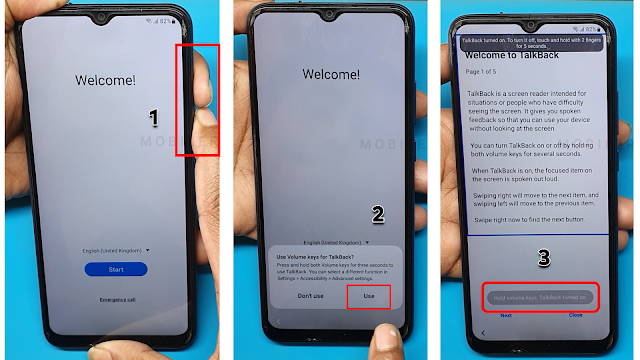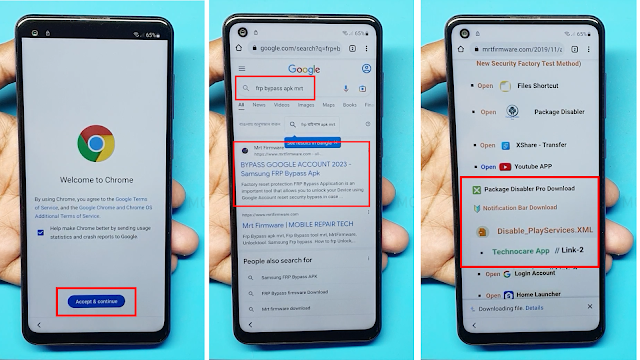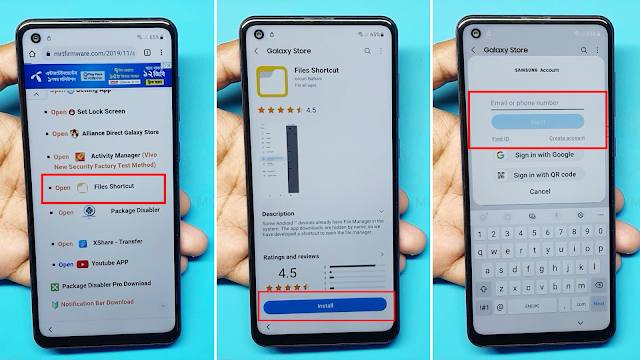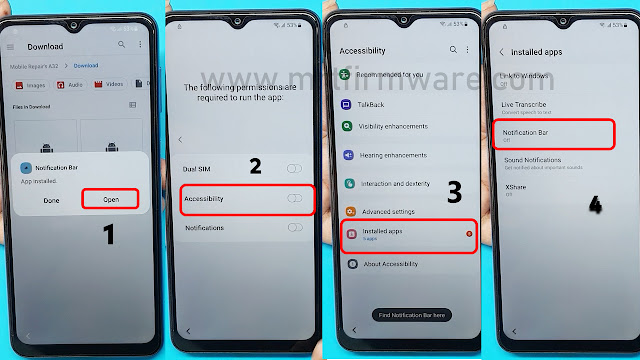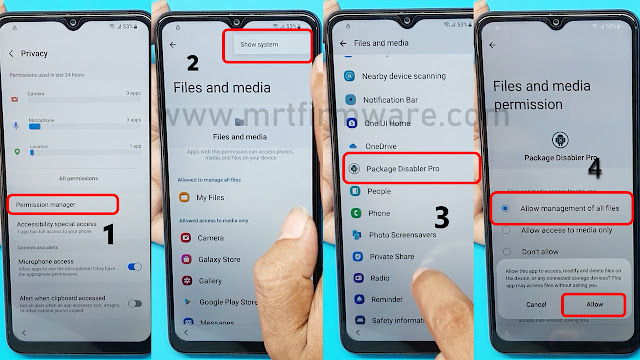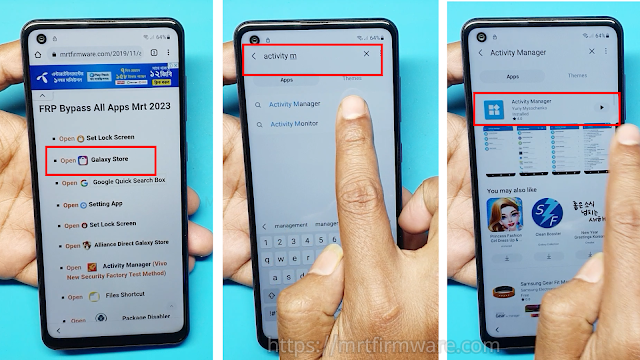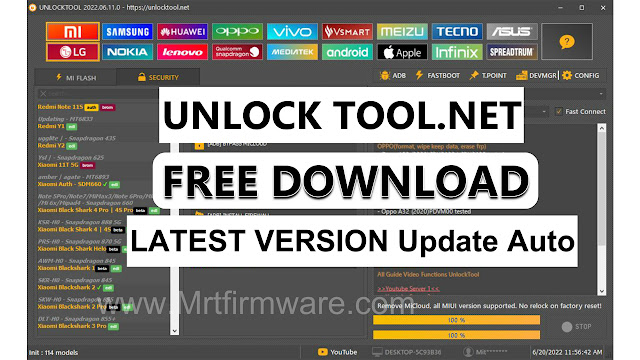Samsung A52S 5G Frp Bypass Android 13 Frp
Samsung a52s frp can be bypassed on android 13 without a pc by following simple steps using frp unlock running android 12, follow these steps.
Samsung a52s 5g is a popular android device with high-end features. But, if you are stuck with factory reset protection (frp) lock, it can be frustrating. Frp is designed to protect your device from theft or unauthorized access by requiring authentication to access the device.
However, it can also cause trouble when you forget your login credentials. In such cases, you need to bypass the frp. In this article, we will guide you on how to bypass frp on samsung a52s running on android 13 without a pc. This method uses the emergency call feature of the device and doesn't require any special software or technical skills. Follow the exact steps mentioned below to bypass frp on your samsung a52s 5g.
What Is Frp Lock?
Frp, short for factory reset protection, is a security feature introduced by google with android lollipop (5. 0) to protect personal data when a device is lost, stolen or sold. Whenever a user performs a factory reset or initiates a new device setup, frp kicks in and prompts the user to enter the google account credentials that were previously synced on the device.
This process is effective in securing the device's data from unauthorized users.
Understanding Frp And Why It Needs To Be Bypassed
Samsung a52s 5g is a popular smartphone among tech enthusiasts. However, users may face an issue while setting up or resetting their device, which is known as factory reset protection (frp). In this blog post, we will be discussing how to bypass frp on samsung a52s 5g running android 13 without using a pc.
So, are you ready to dive in?
Why Is Frp Present On Samsung Devices?
The primary purpose of frp is to protect the data on a device in case it falls into the wrong hands. It is a precautionary measure to prevent the device's data from being used by an unauthorized person, ensuring the user's privacy and security.
Common Reasons Why Frp Must Be Bypassed
Despite being a security feature, there are various scenarios where frp bypass is necessary. Some of the most common reasons include:
- Forgotten google account credentials
- Purchasing a used device without previous owner details
- The device's primary google account is deleted, and backup account details are not available.
In such situations, bypassing frp becomes crucial to regain access to the device's features. Keep in mind that bypassing the frp feature is not recommended, and users should try to remember their primary google account details.
Steps To Follow Before Starting The Process
Before you begin the frp bypassing process, there are a few steps you must follow to ensure seamless and successful bypassing. These steps include:
- Resetting your phone: Reset your phone to delete all data, deactivate security settings, and give you a clean slate to start from.
- Connecting to wi-fi: Ensure you have a stable internet connection before proceeding with the frp bypassing process.
- Skipping setup: Skip the setup process by tapping the home button repeatedly during the language selection page. This way, you can go straight to the phone's main screen from where you can initiate the frp bypassing process.
Step-By-Step Guide To Bypassing Frp On Samsung A52S 5g Running Android 13 Without Pc
Samsung a52s is one of the most popular smartphones available on the market today. However, some people may face the frp lock issue, which can be a hassle for users trying to access their device. There are several methods to bypass frp, including with a pc, but we will be walking you through the process of bypassing frp on samsung a52s running android 13 without a pc.
So let's dive in!
Starting The Frp Bypassing Process
Firstly, before initiating the process, ensure that your samsung a52s 5g phone is fully charged and has a stable internet connection to undertake this process.
How To Bypass Frp Unlock Samsung A52S 5g On Android 13 Without Pc?
- WiFi Connection
- A Samsung Account
- Notification Bar.apk (Link Here)
- Package Disabler Pro.apk (Link Here)
- Disable Play Service.XML (Link Here)
- Technocare Apk (Link Here)
- Files Shortcut (Link Here)
- First, Switch on your Samsung
- Click on Start button.
- Connect the WiFi connection to phone.
- Agree to Terms & Conditions and click Next.
- Now this Samsung phone is FRP locked continue with detailed tutorial.
- Now Press or Hold Volume Up & Volume Down key Together few Seconds to Enable TalkBack
- Tap use.
- Again, Press or Hold Volume Up & Volume Down key Together few Seconds to Enable TalkBack
- Draw reverse L on the Phone screen,
- tap on while using the app, then double click.
- Use double tap Voice Commands
- Say loudly “Google Assistant” (If this process does not work the first time, then do it again.)
- Say loudly Open Youtube
- Press Or Hold Volume Up & Volume Down key Together few Seconds to Disable TalkBack
- Tap on the Account Icon on the top right corner.
- Go to "Settings" and open "About" page.
- Then tap on YouTube Terms of Service.
- Doing so will open the Chrome browser on your Samsung phone.
- Chrome browser on Accept & Continue.
- Tap Search on Google> Frp Bypass Apk mrt
- Now Download >
- Tap on File Shortcut
- Tap on Agree then Signs into your Samsung account.if you don't have samsung Account Please Create New Account
- 2- Step Verification Code Will Sent on Registerd Mobile No.
- Sign in and Install the File Shortcut App
- Apk Not Install Because Of Security Reason
- Now i m going To Break the Security
- Open google Chrome → Download list.
- Now Tap 5 Times Try To install Downloaded Apps from Google Chrome
- Tap on File Shortcut → Download.
- Now Install Notification Bar apk
- Perfect As You Can See Now App Is Installing
- Open Notification Bar app > On Accessibility
- Tap Installed Apps > Tap Notification Bar Turn on → Allow.
- Install Package Disabler Pro Apk
- Install complete, not open Package Disabler Apk
- Tap Go Settings > Privacy >Permission Manager
- Privacy → Permission manager → Files and media → Show System
- Package Disabler Pro →
- Allow management of all files → allow.
- Turn Off WiFi and Mobile data → Then Open Packages Disabler Pro App
- Tap → On WiFi connection → ENABLE ADMIN → Activate → Agree.
- Click on 3 dots and then select import from Xml.
- select file from Download Folder → Disable playService.xml.
- And Then Click IMPORT
- Now Go Settings > Account and backup
- Manage > Add account.
- Click on Google
- Enter your own Google account and Password.
- Go back to the Easy Frp lock Script.
- Tap on Galaxy Store
- open Galaxy Store Search Activity Manager
- Then Install Activity Manager And then open it.
- tap on Search icon and serch for setup.
- Select Android Setup and open Activity: PreDeferredSetup WizardActivity
- Now Just Go back and Setup initial steps That’s it.
- You have successfully bypassed the FRP from Samsung A52s 5g Android 13 phone…
For Any Premium Unlock Service Instantly Need Contact Us:
Whatsapp: wa.me/+8801679551909
Telegram: https://t.me/MrtUnlocker
Telegram Channel: https://t.me/mrtunlock
Method 1: Using FRP Bypass Android 12-13 without Pc
This method requires enable Talkback, which allows Google assistant to your android smartphone. Here are the steps involved in this method: