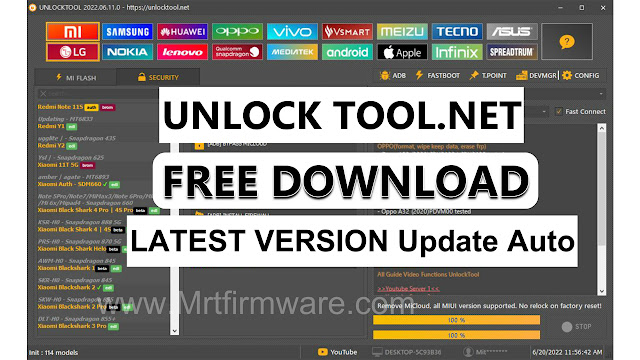Samsung A505F U5 Os10 Autopatch Firmware Download
Samsung A505F U5 Os10 Autopatch Firmware Download - Repair No Network, Network Fix After Reset Emarzency Call Fix Just Flash By Odin Tool
To repair the no network issue and emergency call fix on a samsung a505f u5 os10, download the autopatch firmware and flash it with the odin tool. The samsung a505f u5 os10 smartphone may face connectivity issues after it is Emergency.
This can cause a problem while trying to make emergency calls or when trying to connect to the internet. To fix this issue, a firmware download is available in the form of an autopatch. This firmware can be flashed using the odin tool.
Once flashed, the smartphone will be fixed and network connectivity will be restored. This solution can be helpful for people who experience this problem and want to fix it efficiently.
Samsung A505F U5 OS10 Looking for a way to Samsung A50 U5 OS10 AutoPatch Firmware Reset No Lost Network Without any Tools Just Flash by Odin3 Complete article on Imei Repair has been written today, if you complete the article, how to repair all problems including network NG and network repair of your phone, the complete article, and network repair file link will be given below, so complete the entire article carefully.
Samsung A505F U5 Os10 Auto Patch firmware
A50 U5 OS10 AutoPatch Firmware When your Samsung phone is having problems due to an emergency call or network problem when you check IMEI, you see an IMEI NG problem or Baseband problem, how to repair these problems now, so today I have come up with a solution for you, this is with IMEI AutoPatch firmware. What can be done will be discussed.
With the Firmware link that I am sharing here, you can solve all your IMEI-related problems like IMEI repair with NGP and IMEI problems you can solve all problems with files, you don't need any box for how to work, only with Odin Flash Tool. Yes, your phone problem will be solved without any extra hassle, and it will work so how to do it download the file by yourself and fix the phone.
This firmware is official from Samsung Cloud Server. Of course, we recommend you are using official Samsung tools like Samsung Smart Switch or Odin. Mrtfirmware.com will not be responsible for any damage caused by using the files on this website.
Understanding Samsung A505F U5 Os10 No Network Error
If you own a samsung a505f u5 os10, you may have experienced the no network error issue. This error can be caused by various reasons such as a hardware or software error. Understanding the causes of this error is essential to fix it effectively.
- The no network error in samsung a505f u5 os10 can be caused by:
- Invalid imei number due to a hardware or software problem.
- Incorrect installation of firmware during the os update.
- Incompatible modem software.
How To Identify No Network Error On Samsung A505F U5 Os10
If you are experiencing the no network error on your samsung a505f u5 os10, identifying the issue should be your first step. Here are some ways to identify the no network error:
- Check if the sim card is inserted correctly.
- Inspect the network provider and see if there is any service disruption.
- Restart your device and see if the issue still persists.
- Check if the airplane mode is turned on.
- Check the imei number by dialing '#06#' in the phone app.
Once you have identified the issue, you can then proceed with fixing it.
Importance Of Network Fix After Reset On Samsung A505F U5 Os10
After resetting your samsung a505f u5 os10, you may encounter the no network error, which can be quite frustrating. This problem can be solved by flashing the autopatch firmware by odin tool. This firmware replaces the old firmware and fixes the network error.
- Here are some reasons why network fix is essential after resetting your phone:
- Without a network, you will not be able to use the internet, make calls or send text messages.
- Network fix can help you keep your phone updated with the latest firmware and software updates.
- It can also prevent any potential security breaches and vulnerabilities caused by outdated firmware.
If you are facing the no network error issue on your samsung a505f u5 os10, it is essential to identify the problem's root cause. Once you have identified the issue, you can then fix it effectively and enjoy uninterrupted network services on your phone.
How To Fix No Network And Emarzency Call Error On Samsung A505F U5 Os10
Samsung a505f u5 os10 autopatch firmware download: repair no network and emarzency call error
If you are experiencing network issues or emarzency call errors on your samsung a505f u5 os10, don't worry! You don't have to take your phone to the service center because you can fix it yourself. All you need to do is download and install samsung a505f u5 os10 autopatch firmware and flash it on your device using the odin tool.
Let's discuss the step-by-step guide on how to repair no network and emarzency call error and also how to download samsung a505f u5 os10 autopatch firmware.
How To Flash Samsung A505F U5 Os10 Autopatch Firmware By Odin Tool
Flashing samsung a505f u5 os10 autopatch firmware by odin tool is a simple and easy process. Here are the steps you need to follow:
- First, ensure you have installed the appropriate usb drivers for your phone and that it's charged to at least 50%.
- Download and extract the latest version of the odin tool and autopatch firmware on your computer.
- Open the odin tool, and power off your phone.
- Press and hold the volume down and volume up button simultaneously and then, connect your phone to your pc using a usb cable.
- After the odin tool recognizes your phone, click on the ‘ap’ button and select the autopatch firmware file from where you have extracted it.
- Before you proceed with flashing the firmware, ensure that “auto reboot” and “f. Reset time” is enabled in the odin tool.
- Once you have enabled these options, click on the “start” button. It will take a few minutes to flash the firmware, so wait patiently for the process to complete.
- After the flashing is complete, you will see a green “pass” message displayed in odin tool.
Step-By-Step Guide On Repairing No Network Error On Samsung A505F U5 Os10
To repair no network error on your samsung a505f u5 os10 device, follow these simple steps:
- First, open the dialer on your phone and enter the code #0011#.
- After entering the code, a service mode menu will appear. Tap on the 'menu' button, and then select the 'back' button to access the 'key input' menu.
- In the 'key input' menu, type #0808# and select the 'dm+modem+adb' option.
- Once you have selected the 'dm+modem+adb' option, tap on the 'ok' button.
- Now, return to the service mode menu, and select the 'band selection' option.
- After selecting the 'band selection' option, choose the correct network band for your network provider.
- Exit the service mode menu and restart your phone.
Fixing Emarzency Call Error On Samsung A505F U5 Os10
Here are the steps to fix the emarzency call error on your samsung a505f u5 os10:
- Open the phone's dialer and enter the code ##4636##.
- After entering the code, a testing menu will appear. Go to 'phone information'.
- Scroll down to the 'set preferred network type' section and select 'lte only'.
- After selecting 'lte only', exit the testing menu and restart your phone.
Samsung A505F U5 Os10 Autopatch Firmware Download: Installation And Setup Guide
To download samsung a505f u5 os10 autopatch firmware, follow the instructions below:
- Go to the official samsung firmware website.
- Select your phone model number and download the latest version of the autopatch firmware file.
- Extract the firmware file and save it onto your computer.
- Install the odin tool on your computer.
- Power off your samsung a505f u5 os10 and hold the volume up and volume down button simultaneously.
- Connect your device to the pc using a usb cable.
- Open the odin tool and select the ap button to browse and select the autopatch firmware file.
- Wait for odin to check the compatibility of the firmware file with your device.
- After the compatibility check is complete, click on the 'start' button to begin the firmware installation process.
- Once the installation is complete, restart your phone.
You can now enjoy a fully functional samsung a505f u5 os10 device without any network issues or emarzency call error.
A505F U5 Os10 Autopatch Firmware Download
File Name: Samsung A50 A505F U5 Auto patch
File Size: 3.2.(GB)
Required Tool:.Odin Flash Tool Link
Driver Download: Samsung USB Driver
Samsung A505F Auto Patch File Download
Samsung A505F Auto Patch File Download
Common Errors And Troubleshooting
Flashing firmware on samsung a505f u5 os10 autopatch can be a daunting task. Many errors can occur during the flashing process. But don't worry! We've got you covered. In this section, we'll address some of the most common errors and provide troubleshooting tips to help you out.
Overcoming Common Errors While Flashing The Samsung A505F U5 Os10 Autopatch Firmware
Flashing firmware can be an intimidating process. However, issues can potentially arise, but we'll help you overcome them with the following tips:
- Ensure that odin tool and usb driver are up-to-date and correctly installed.
- Verify if you are utilizing the proper firmware version for your device.
- Disable your antivirus and firewall when flashing firmware to avoid blocking odin tool's communication with your device.
Troubleshooting No Network And Emarzency Call Error On Samsung A505F U5 Os10
If you have a no network or emarzency call error, follow these steps to troubleshoot:
- Try rebooting your device.
- Ensure that your network settings are properly set up. Head over to settings, tap on “mobile networks,” and ensure that it is turned on.
- If your device still has network issues, consider resetting network settings. Navigate to settings, tap on “general management,” click on “reset,” and then choose “reset network settings.”
By following these guidelines, you can resolve common errors while flashing and troubleshooting any network errors on your samsung a505f u5 os10 autopatch. Don't hesitate to contact a professional if the issue persists.
Frequently Asked Questions Of Samsung A505F U5 Os10 Autopatch Firmware Download - Repair No Network, Network Fix After Reset Emarzency Call Fix Just Flash By Odin Tool
What Is Samsung A505F U5 Os10 Autopatch Firmware?
Samsung a505f u5 os10 autopatch firmware is an update to repair no network and reset emarzency call fix.
How Do I Download The Samsung A505F U5 Os10 Autopatch Firmware?
You can download the samsung a505f u5 os10 autopatch firmware by using the odin tool.
What Is Odin Tool?
Odin tool is a firmware flashing software for windows pc, primarily used to flash firmware to samsung android devices.
Can The Samsung A505F U5 Os10 Autopatch Firmware Fix My Emergency Call Issue?
Yes, the samsung a505f u5 os10 autopatch firmware can fix emergency call issues on your samsung android device after a reset.
Conclusion
By using the samsung a505f u5 os10 autopatch firmware, you can easily fix any network issues, including emergency call and no network after reset. This firmware comes with ease of flashability by odin tool, which makes it even more convenient for users to install it.
This firmware also offers a range of features and services that enhance the user experience, making it a reliable and effective solution for network-related problems. It's important to note that firmware installations require caution and expertise, so users should always follow the instructions carefully and seek professional assistance where needed.
By using this firmware, you can enjoy flawless network experience, making it a perfect choice for samsung a505f u5 os10 users looking to resolve their network issues.