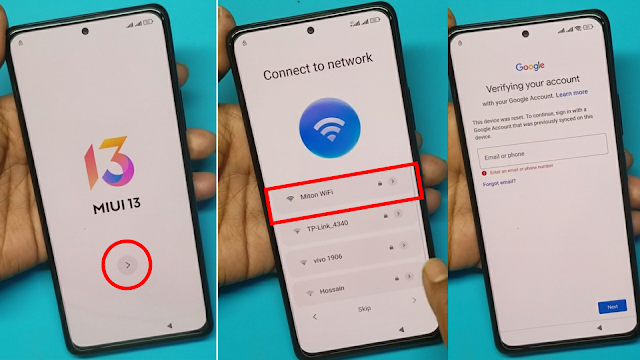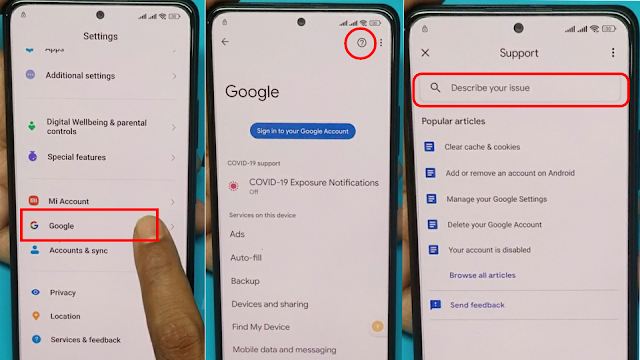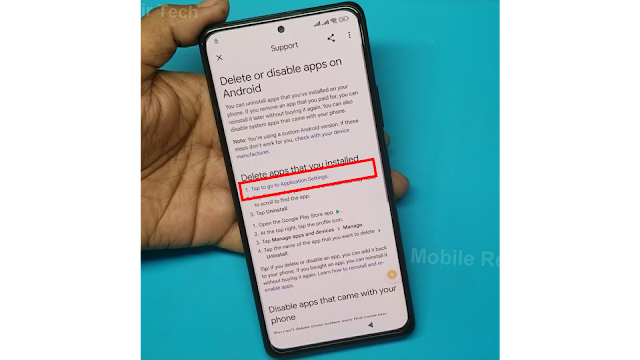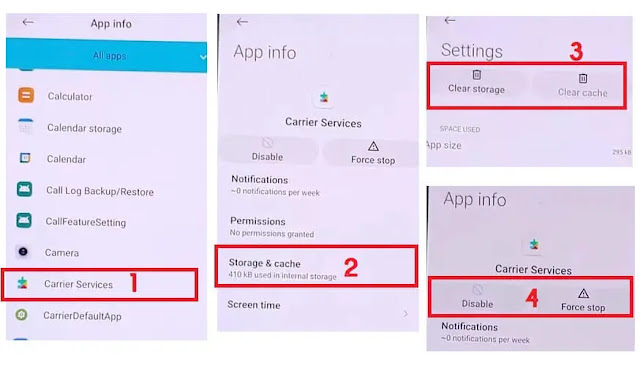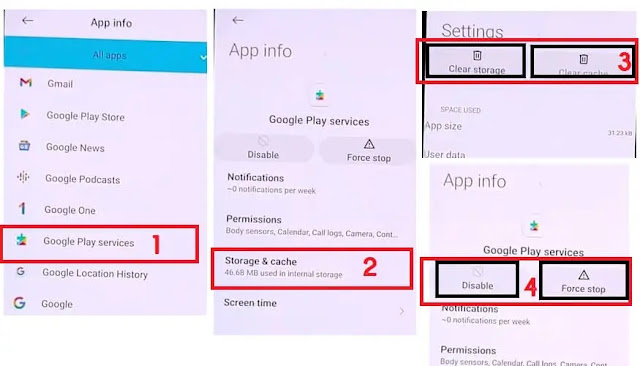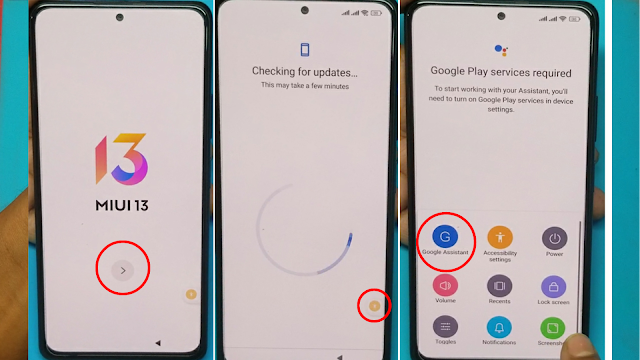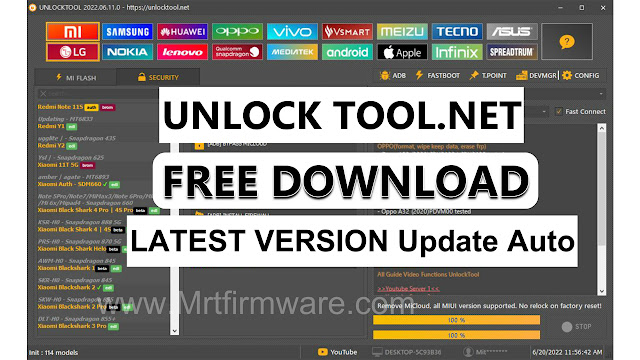All Redmi/Poco MiUi 14 Bypass Google Account Lock Without PC
Miui 14 Frp Bypass Without Pc
Looking for a simple and effective way to bypass the FRP lock on your All Redmi poco Miui 14 Frp Bypass phone? Luckily, there is a method that you can use that doesn't require a computer,In this article we will show you how to bypass the FRP lock on miui 14 Android 13 just a few simple steps.
you are looking for a way to bypass the FRP lock on your Xiaomi Miui 14 Frp Bypass running Android 13, look no further, as we have the solution for you right here! and it is Read on to find out how you can bypass the FRP lock on your All redmi poco Miui 14 Frp Bypass in just a few minutes.
What is the FRP Lock of All Redmi Poco phone?
FRP is automatically turned on when you sign into a Google Account on your Redmi phone. If you reset your phone without removing the Google Account, you will need to log in with the same Google ID and password you set up on the device to bypass the Google Account Verification lock on your Xiaomi Redmi Poco Miui 14.
In case, your device stuck at the FRP lock verification screen, and you have forgotten the Gmail account information, then these simple step-by-step instructions will help you to bypass google account lock from your device.
The Miui 14 FRP unlock mechanism has become very challenging in the new security’s, you can also use any compatible FRP bypass tool and FRP bypass Apk Mrt according to your phone to unlock FRP, and here I am sharing the latest FRP bypass mechanism to bypass FRP lock from your device.
Google provides the new FRP feature on Android Lollipop, Marshmallow,
Nougat, Pie, Oreo, and 10 Q versions. The summarization of factory reset
protection is FRP and it basically protects Android users’ personal data and
Privacy during thefts. The process of unlocking FRP security has different with
every new Android version and phone. So, always remember the Gmail account
information to avoid FRP protection lock.
Redmi Poco Miui 14 Google Lock Bypass Without Pc
FRP lock is built-in protection for every phone at this time, the complete form of which is factory production, FRP lock is on every phone. Your phone will be unlocked automatically if you can access your previous account. Now let's see if FRP lock is actually your advantage and disadvantage if your phone is lost or stolen or someone else wants to do something bad then resetting the phone to factory reset will be an interface show at that time is the factory reset protection FRP FR If you want to unlock the phone then you have to bypass it online or with some tools.apk, This whole discussion will be explained in detail in this whole article.
How to easily bypass Xiaomi Miui 14 First connect your phone
to WiFi while you have FRP on your phone, then when you could type any word
from the add network as per the previous rule, now you don't have to go to that
option. Now all you have to do is press Volume Plus and Volume together. The
talkback will be on shortly. At that time, type L on the screen, and you will
see that there is an interface.Then Google Assistant will come in front of you.
There will be an option. You will say Google Assistant. Google Assistant will
be turned on immediately. If you want to write Open YouTube, then YouTube will
come,
youtube Account icon from there go to Settings. From Settings to History
and Privacy. Go there. There is an option below. Enter YouTube & Service
City. Then it will take you to Google Chrome,Secrch on google Frp Bypass apk Mrt then
there are many apps to bypass FRP.
Accessibility will start anew from their Accessibility Menu. If he turns on the three, the shortcut of Accessibility will start in the corner under your phone skin. Go to the system then from there you have to disable three Apk Select Android Setup => Force Stop, Disable, and Clear Cache,Select Carrier Services => Force Stop, Disable, and Clear Cache,Select Google Play Services => Force Stop, Disable, and Clear Cache
then go from there go to your system
from there, when you return to your previous status, connect to WiFi and
continue as before. When your settings are updated Just Want See You then click
on your shortcut menu from the site below How to click on Google Assistant
Settings
After a few attempts, your automatic Google Play Services option will
start there from which you will enable Google Play service then to clear the
data then let's see if your setup system is gone then from there you can select
the next one. You will see that your phone has FRP unlocked.
However, if you have any hesitation or problem with unlocking this phone
FRP, below the post I am giving the link to my YouTube video share, from there
you can watch the video, then if there is any problem, you can contact me.
How to Xiaomi Miui 14 FRP Bypass
- First, Switch On your Xiaomi Redmi Poco Miui 14
- Tap on Get Started and Tap Skip.
- First, you need to connect the WiFi connection to your phone Go back to the Main Welcome Screen
- press the volume up and power buttons of the phone together then they will be talkback on your phone.
- The voice there says Google Assistant. You will see Google Assistant there.
- Then a new interface is to use voice command, use double-tap, there you use double click and turn on the voice command.
- Select Keyboard =>> Type YouTube
- Open YouTube
- Tap on the User icon
- Select Settings =>> About =>> YouTube Terms of Service
- Now it will lead you to the Chrome Browser
- Tap on the Search Google FRP Bypass Apk Mrt below URL’s.FRP APK Latest
- Go to the FRP bypass APK =>> Tap to Open FRP APP section
- Select Open Settings App =>> Tap Open
- Now it will lead you to the Click on the Settings app
Additional Setting > Accessibility >
Accessibility Menu >Turn On
Accessibility Menu Shortcut
- Get back to the main Settings menu
- Go Google => Tap on the “?” icon
- Then tap on the search bar & type Delete or Disable
- Tap to go to Application Settings
- Select Carrier Services => Force Stop, Disable, and Clear Cache
- Select Google Play Services => Force Stop, Disable, and Clear Cache
- On Set Screen lock Page => Tap Skip
- Setup all initial steps on your Xiaomi MiUi 14
- That’s it.
- If you see your phone is not unlocked, then hard the phone and follow these steps completely.