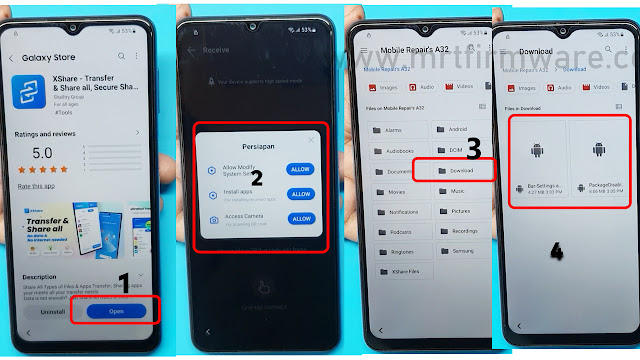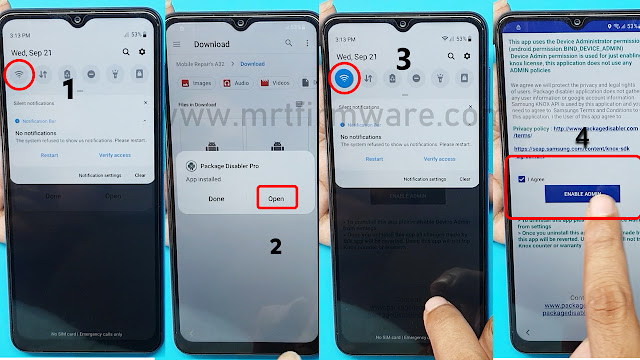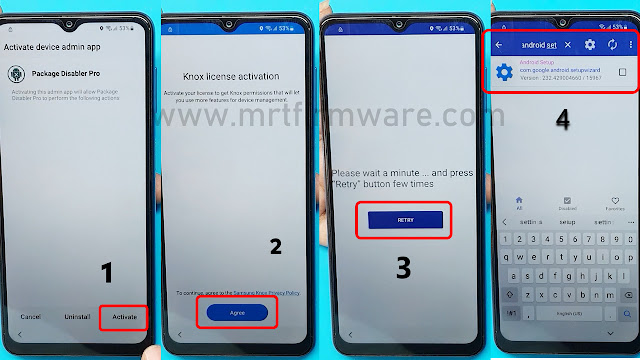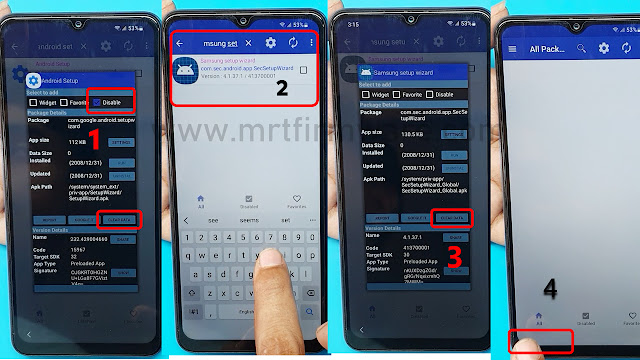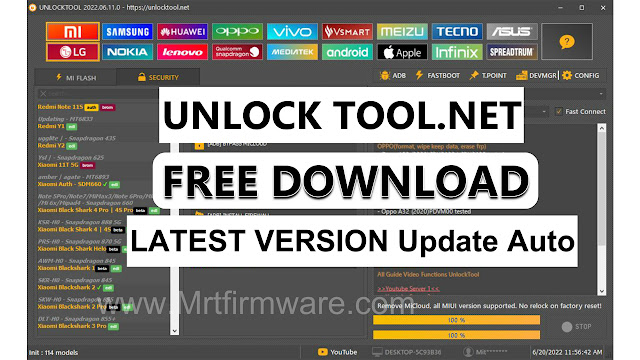Samsung Galaxy A22/A32/A52/A72 Frp Bypass Android 12
Samsung Galaxy A22/A32/A52/A72 Frp Bypass Android 12
FRP is an inbuilt data protection feature for all present-day Android smartphones,it protects phones from unauthorized access. After performing a factory reset, if you forget the last active Gmail account which was used on your phone, then, you have to find a solution to unlock your phone. Here, more especially, I share a detailed process for Samsung A22/A32/A52/A72 FRP Google Lock Bypass unlock with Tool One Click Free [Android 12] (New Security Patch) by the Latest method successfully. So, follow the below process carefully.
Google provides the new FRP feature on Android Lollipop, Marshmallow, Nougat, Pie, Oreo, and 10 Q versions. The summarization of factory reset protection is FRP and it basically protects Android users’ personal data and Privacy during thefts. The process of unlocking FRP security has different with every new Android version and phone. So, always remember the Gmail account information to avoid FRP protection lock.
Your Samsung device A22/A32/A52/A72 is built and updated with Android versions 11 and 12. When you do a factory reset on your phone you will see that you need to verify the Gmail account on your phone before signing in. If you forget your password or email the question is whether you can bypass your Samsung Google account so easily. The answer to the question is yes you can, but for this, you need to follow some tricks or rules. And 12 FRPs can be repaired very easily.
What do I need to perform this method?
- WiFi Connection
- A Samsung Account
- Notification Bar.apk (Link Here)
- Package Disabler Pro.apk (Link Here)
- Files Shortcut (Link Here)
- XShare - Transfer (Link Here)
How to bypass Samsung Android 12 Without Pc
This is the latest working way to bypass the FRP lock on the Samsung device with android 12 (tested). In this step, I show you the easiest tricks to Bypass FRP So follow me…
- First, you need to connect the WiFi connection to your phone
- Press the volume up and the power buttons of the phone together are talkback on your phone.
- Draw reverse L on the Phone screen,
- tap on “while using the app,” then double click.
- Use double tap Voice Commands”
- Say loudly, “Google Assistant” (If this process does not work the first time, then do it again.)
- Say loudly Open Youtube
- now the google assistant opened. Disable the talkback by pressing the Side and Volume UP keys.
- Tap on the Account Icon in the top right corner
- Go to "Settings" and open the "About" page.
- Then tap on YouTube Terms of Service.
- Doing so, will open the Chrome browser on your Samsung phone.
- Tap Search on Google> Frp Bypass apk mrt
- Download > Notification Bar Apk And > Package Disabler Pro Apk
- Tap on File Shortcut
- Tap on Agree then Signs in to your Samsung account.
- Sign in and Install the File Shortcut App.
- Install XShare Transfer Apk
- Tap And Go Settings App
- Go Privacy Settings
- Privacy Permissions Manager → Files and Media → Show System
- XShare → Allow All File Management → Allow
- Tap on Open XShare Transfer
- Tap on allow 3 times XShare
- Tap on File Shortcut
- Install Notification Bar Apk And > Package Disabler Pro
- Open Notification Bar apk > On Accessibility
- Tap Installed Apps > Tap Notification Bar Turn on → Allow
- Privacy → Permission manager → Files and media → Show System
- Package Disabler Pro →
- Allow management of all files → allow
- Turn Off WiFi and Mobile data → > open Packages Disabler Pro App
- Tap → On WiFi / Data → ENABLE ADMIN → Activate → Agree
- Tap on Activate → Agree
- Tap On Retry 3/4 time and wait
- Search Android Setup → Disable → Clear Data
- That means the bypass Google lock and FRP lock is completed successfully.