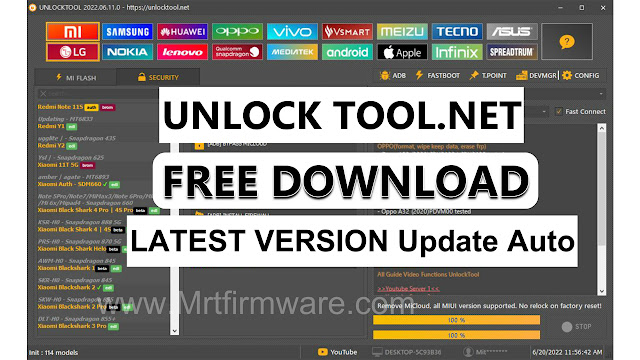All Samsung Android 12 FRP Bypass Something went Wrong
All Samsung Android 12 FRP Bypass Something went Wrong
The latest feature of Android Lollipop, Marshmallow, Nougat, Pie, Oreo, Android10 Q, Android 11 R, and the latest Version Android Version is Available. You are a factory reset protection summary FRP, and it really helps your personal process and is confidential in case your phone is stolen. Get in touch with the new Android phone so the people on the FRP phone need to remember your Gmail info if you need to log in there. You need to log in to Gmail if you can set your pill. If you can unlock the phone, otherwise your phone can be FRP unlocked, in which case you need to bypass FRP online or with help
The Samsung Something Went Wrong Problem FRP unlock has become very challenging in the new security, you can also use any compatible FRP bypass tool and FRP bypass APK according to your phone to unlock FRP,
How to Android 12 FRP Unlock Method
The first thing you need to do is turn on the talkback on your phone. In that case, you press and hold Volume + and Volume - for a while you will see that Automatic is turned on. There will be an option like this, double tap your click there, then there will be an option to give voice, there you will say Google Assistant.
Then there will be an application or a step. You will be asked to sign in. There you will sign up and move on. Then Bixby will come. Then you will turn off the talkback. Click on in to go ahead and sign up for a Samsung account there then you will set up a Samsung account there then the application will be on the side where you are there from there you will see a setting icon click on the 3 lines click on it and click on it After you go down there you will see about Bixby.
After clicking there you will get a new step. Click on update with it. After clicking again there is an option. Click there then it will take you to the galaxy store. When you go to the Galaxy Store, the Galaxy Store will be updated wherever you go. After you cover it, you will find it in a search bar. Alliance Shield, then it will come in front of you Alliance Shield will install it. Once the Galaxy Store is installed,
you can open it. Open it. Set it up. After setting it up, you will be asked for a username and password. You can create a new one. There's an important part of you going forward App Manager Manager You'll go there You don't have to turn on the PC like the previous rule You can easily get out of here from the app manager you can find and search for android setup go there after you go there you can find and go to android setup
Step 1: App Manager >Android Setup > ACTION >Proce Stop >Wipe App Data
Step 2: App manager >SAMSUNG Setup>ACTIONS>Proce Stop > Wipe App data
Step 3: App manager >Google Play Services >ACTIONS > Proce Stop > Wipe App data
Step 4: App manager >SAMSUNG Setup>Activities >Click 1st One